Category Edukatips : {0D12B6F7-30E1-4A54-A155-30E564D30B88} - Tips Keuangan;
Sitecore.Data.Items.Item
*Updated : 15 October 2024
You can pay for various daily needs or top-ups using myBCA apps.
How to Pay Your BPJS Kesehatan Bill via myBCA
- Log in to myBCA
- Choose the “Payment & Top Up” feature and select the BPJS Kesehatan menu
- Select the fund source account to use and the type of BPJS you want to pay
- Enter the bill number or the BPJS Kesehatan membership number and then click “Continue”
- Review the data that appeared on your screen, including the bill number, participant name, and bill amount. If everything is correct, click “Pay”
- Enter your PIN to confirm the payment
- Your BPJS Kesehatan payment is successful. Make sure to keep the proof of payment on your mobile phone.
How to Pay Pay Land & Building Tax
- Log in to myBCA
- Select PBB in the Pay & Top Up section
- Enter the Tax Object Number, select the Tax Object Payment Year and Region, then click Continue
- Check the bill details, then click Payment
- Enter your PIN
- You’ll see a confirmation once your payment is successful
How to pay BPJS Ketenagakerjaan
- Login to myBCA
- Select BPJS in Payment & Top Up section
- Select BPJS TK type that you want to pay
- Select Source of Fund, input KTP/NIK number and select Program Period, click Continue
- Check transaction details, click Pay
- Input PIN for confirmation
- Payment successful
How to Pay Local Taxes
- Log in to myBCA
- Select Pajak Daerah Lainnya in the Pay & Top Up section
- Select Area and enter your Customer ID
- Check the bill details that appear, then click “Pay”
- Enter your PIN
- A confirmation of successful payment will appear
How to Pay Vehicle Tax
1. Login to myBCA, select Signal menu in Bayar & Isi Ulang section
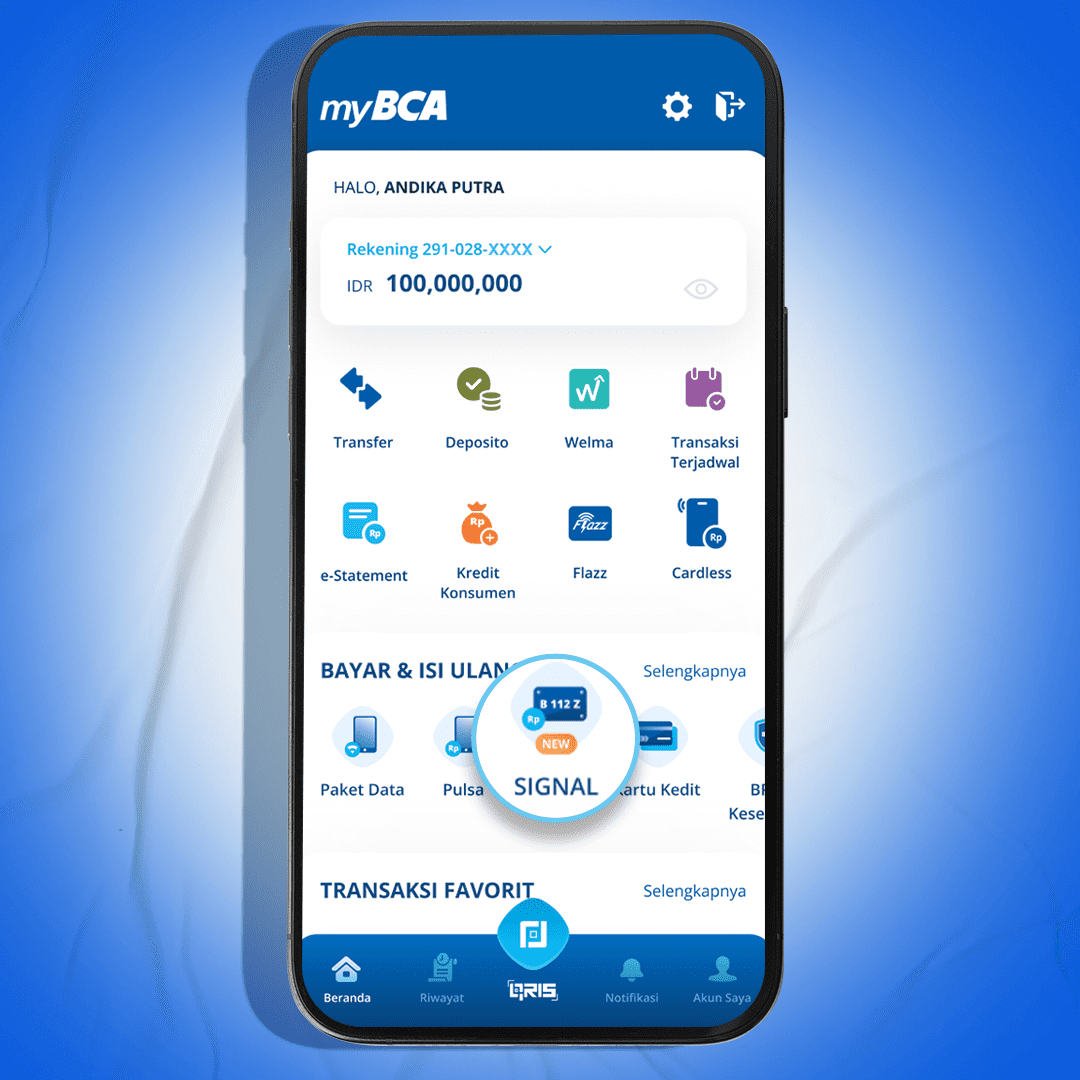
2. Select Sumber Dana Account
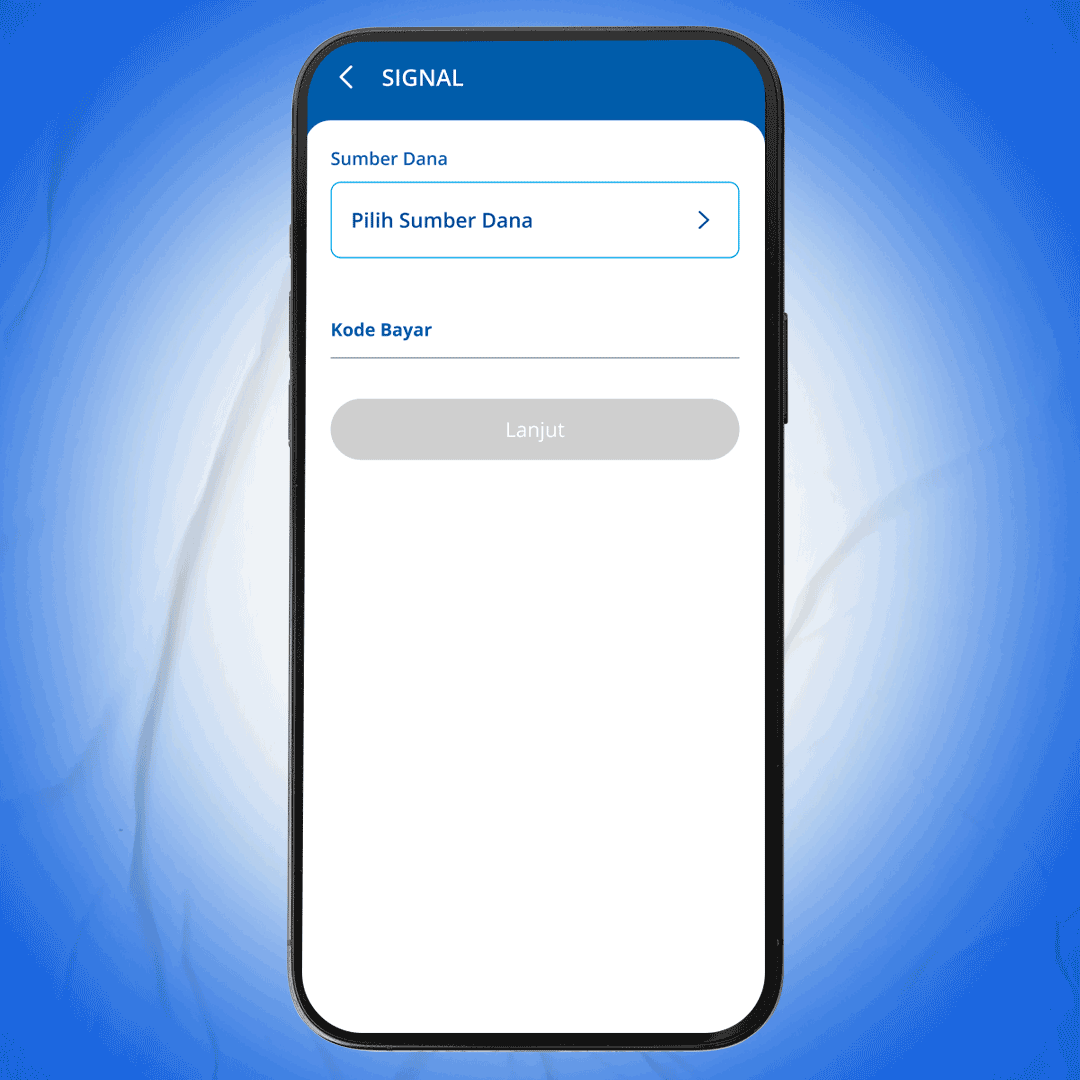
3. Input Nomor Bayar obtained from SIGNAL (Samsat Digital Nasional), and click Lanjut
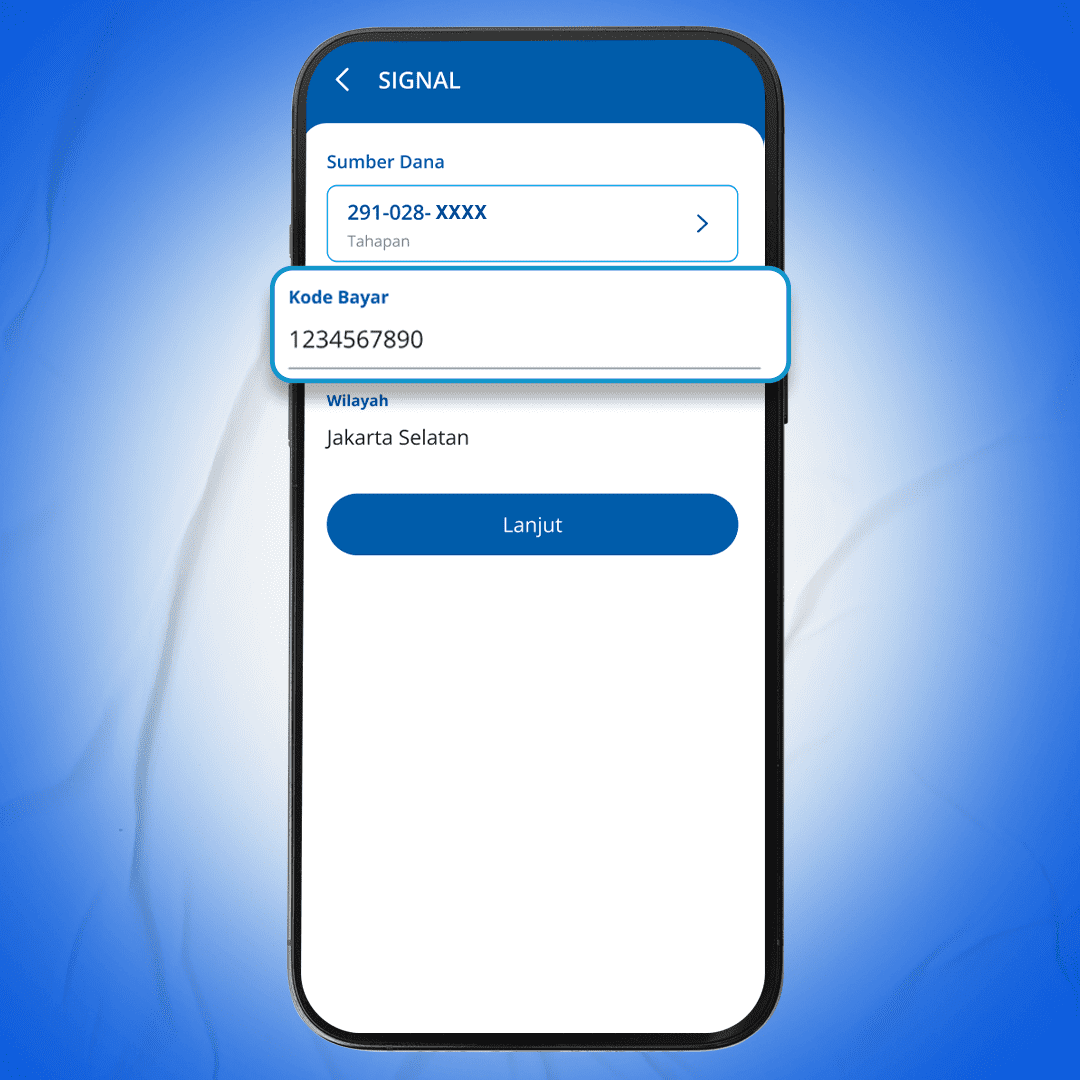
4. Check transaction detail and click Bayar
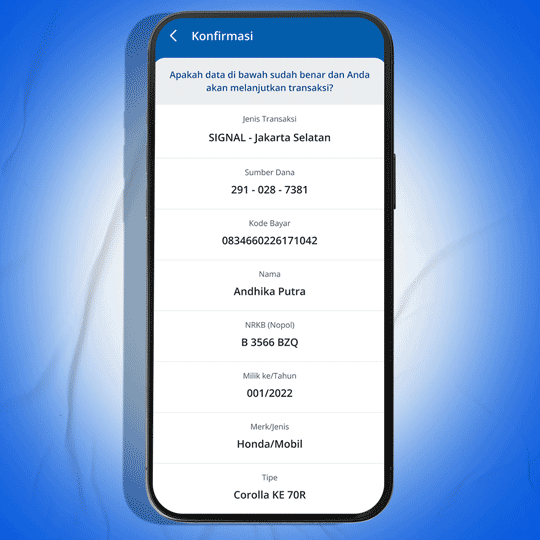
5. Enter myBCA PIN
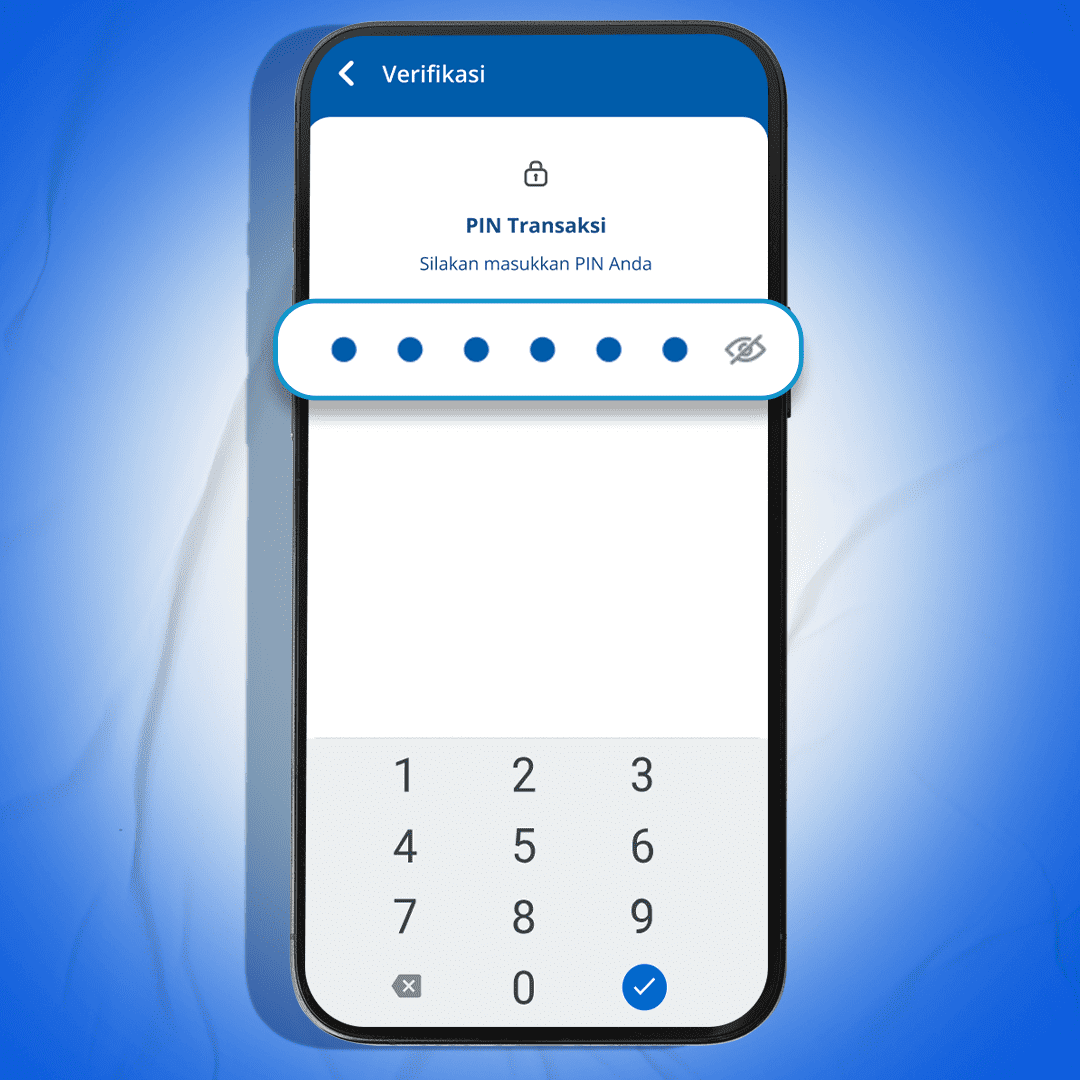
6. Vehicle tax payment is successful
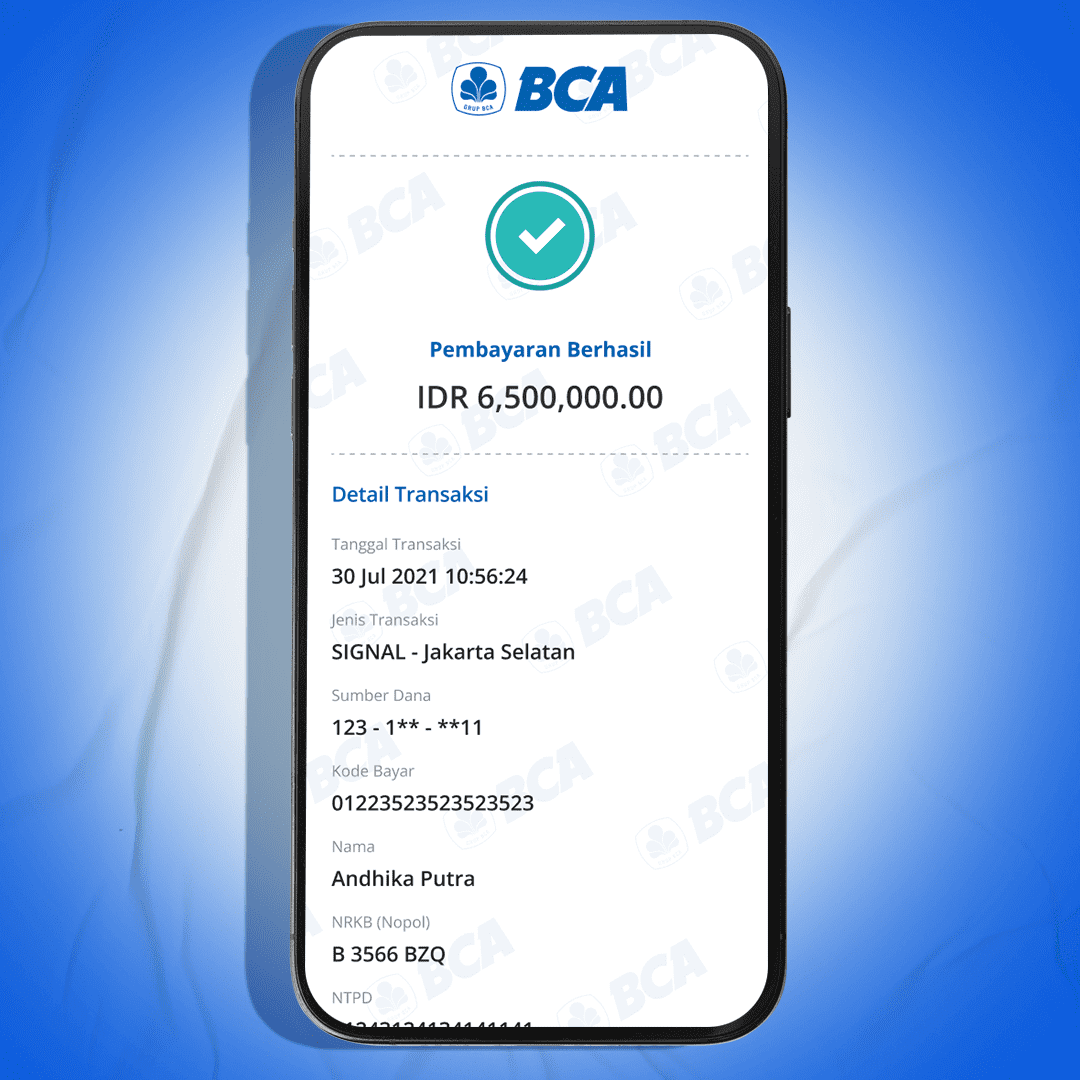
How to Pay Internet Plan
1. Log in to myBCA, select Paket Data menu
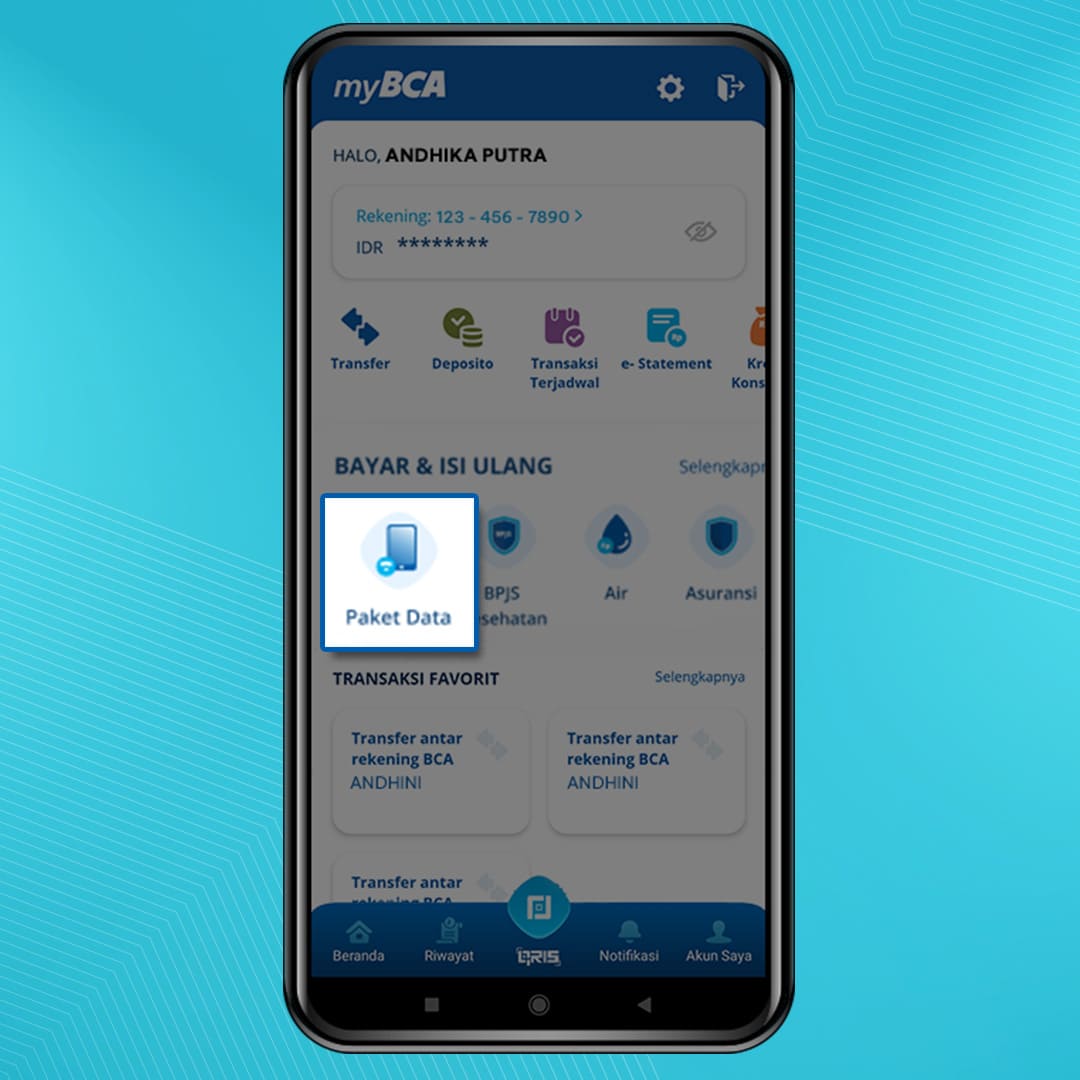
2. Select Sumber Dana Account
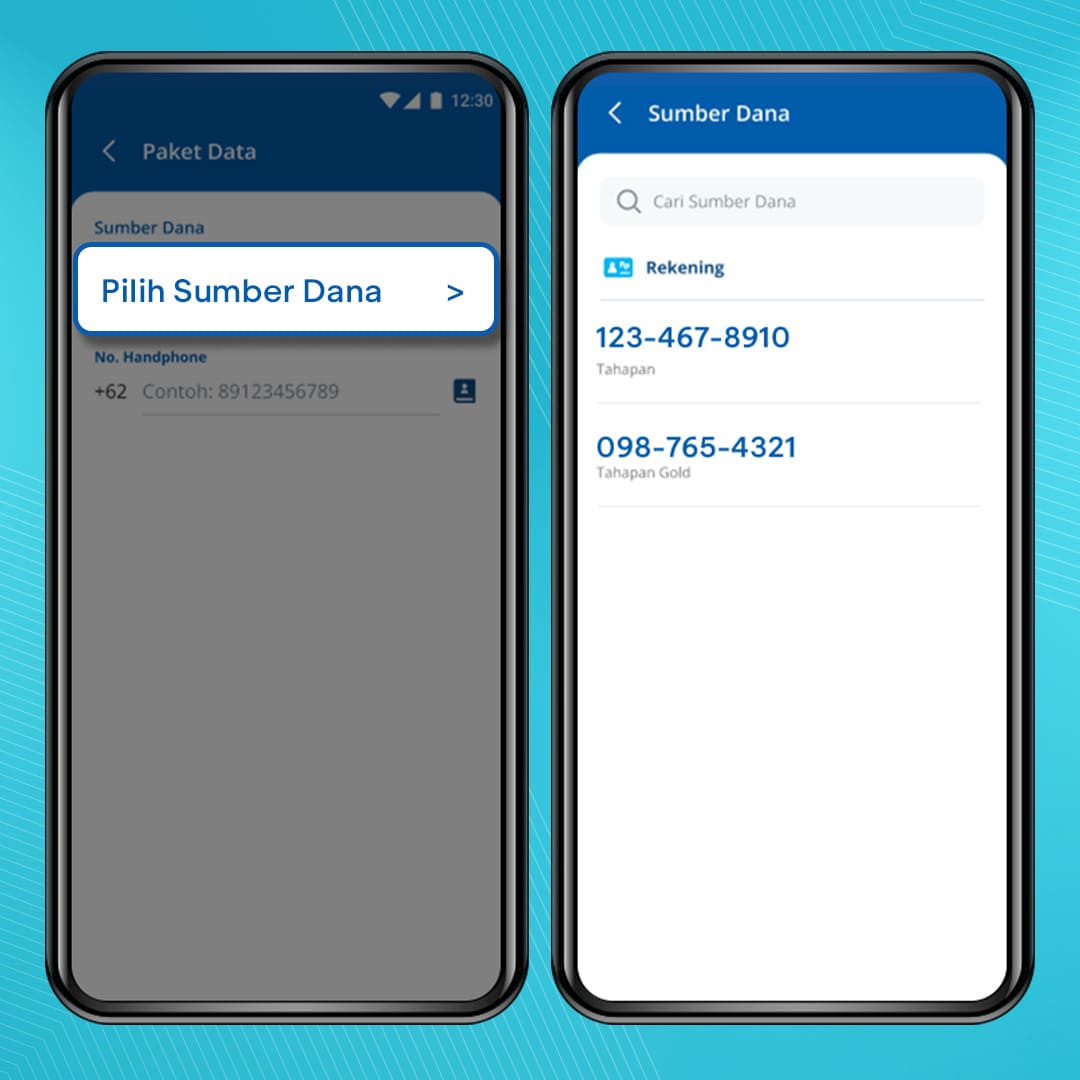
3. Enter your phone number, select internet plan, and clickLanjut
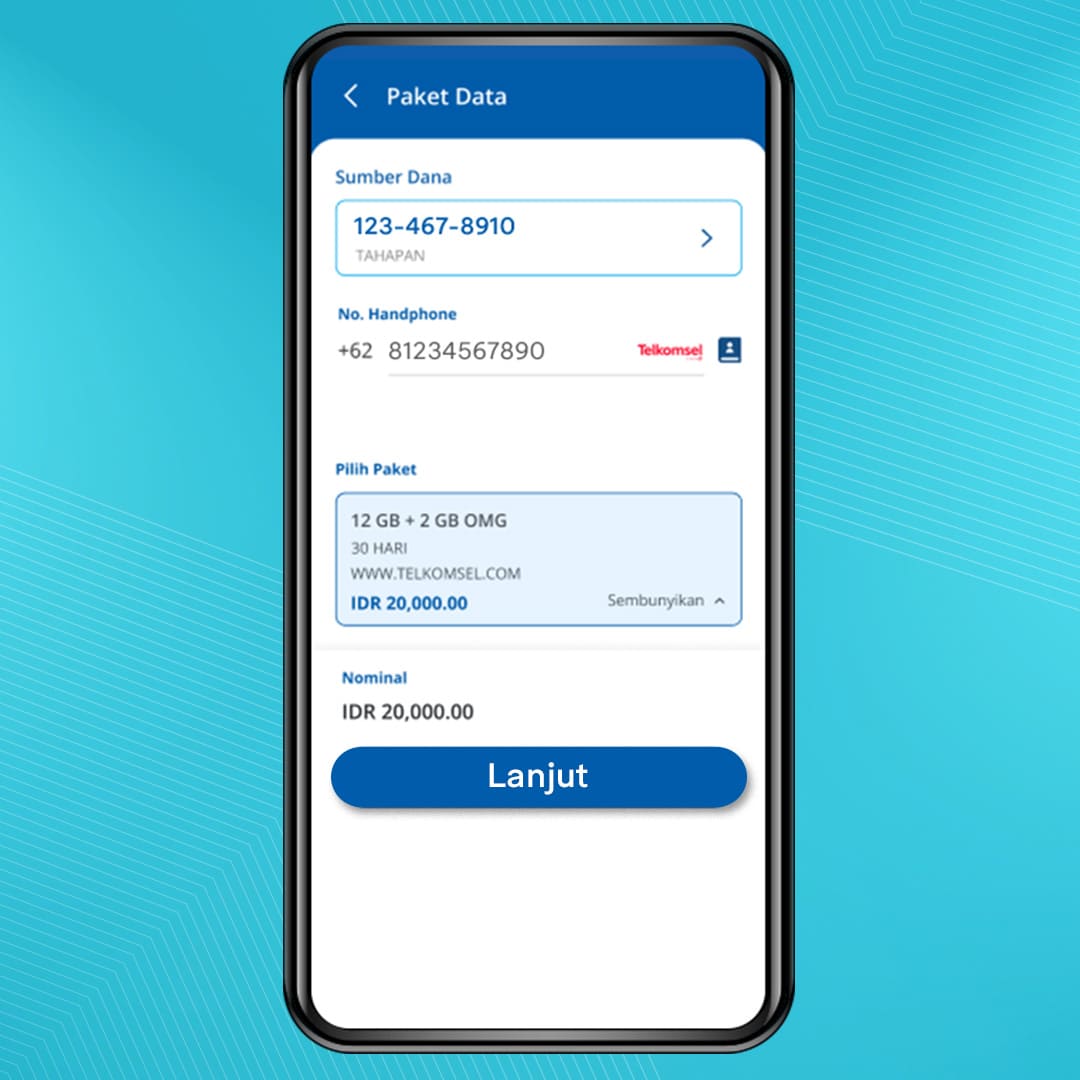
4. Check again the purchase you make. If it is correct, click Bayar
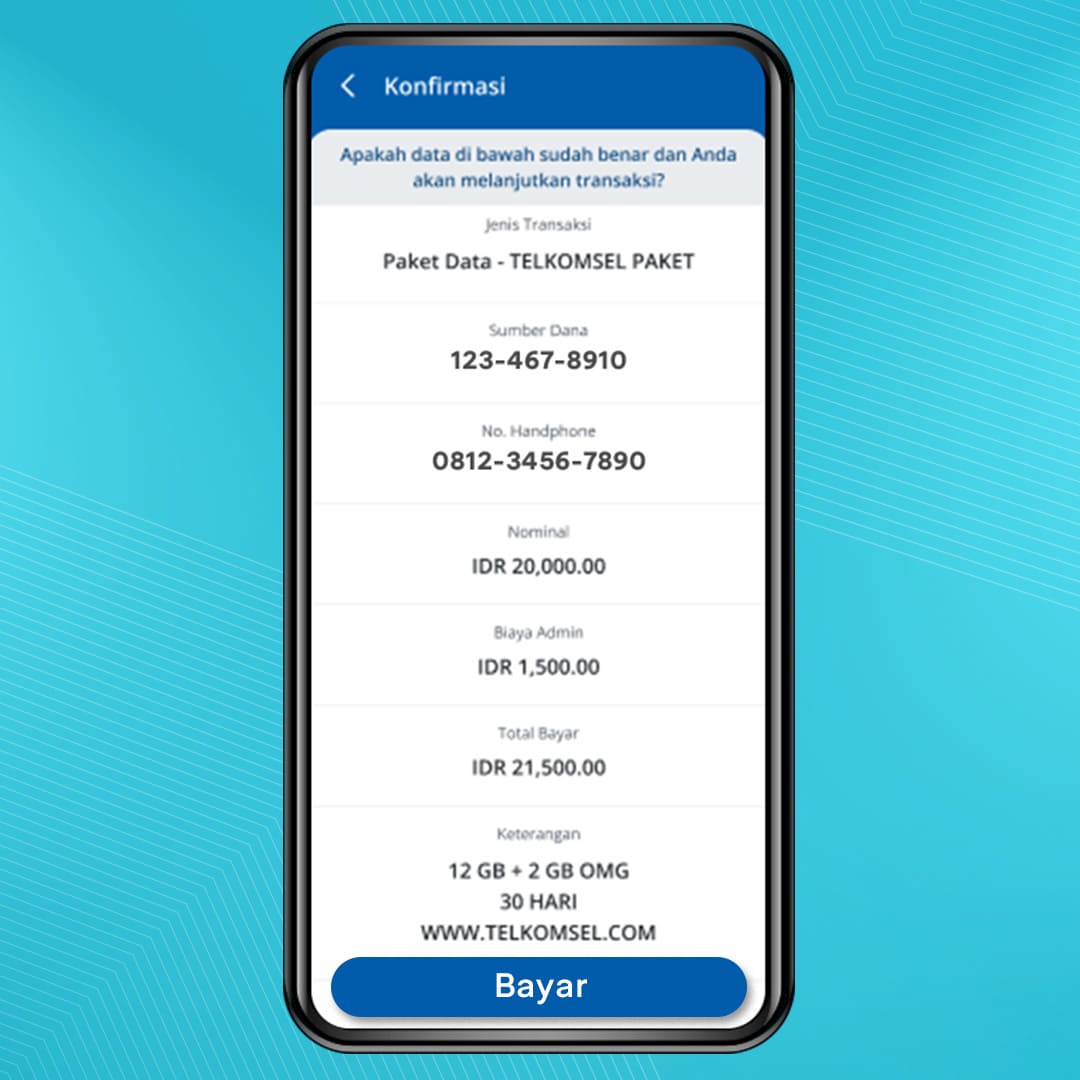
5. Enter PIN
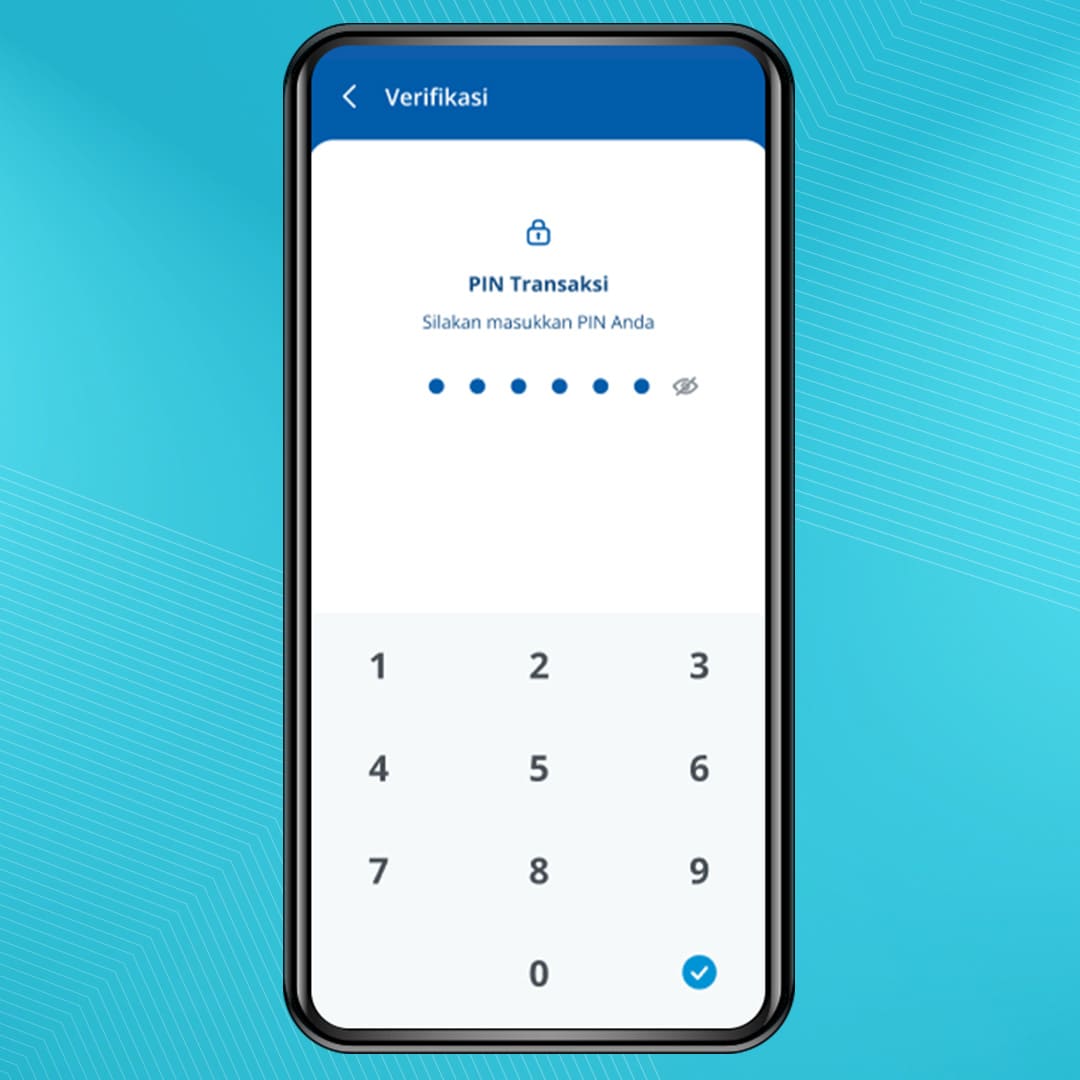
6. Internet Plan purchase is successful
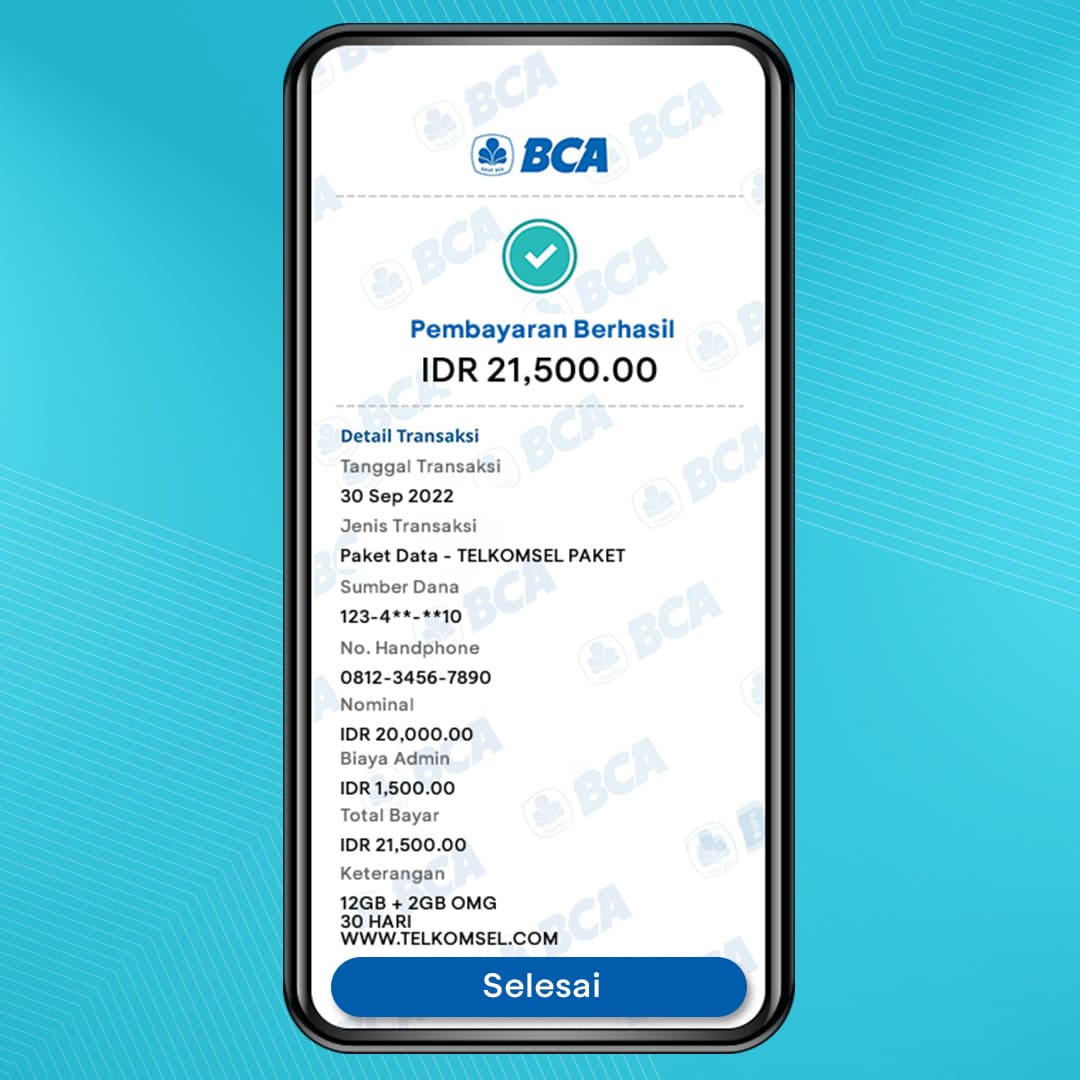
How to Pay Water Bills (PDAM)
- Log in to myBCA, select AIR menu
- Select Sumber Dana and Wilayah
- Enter the Customer ID and click Lanjut
- Check the payment information shown on the screen. If it is correct, click Bayar
- Enter PIN
- Your water bill payment is successful
To see a list of registered PDAM regions, check here.
How to Pay Loans
1. Log in to myBCA, select Pinjaman menu
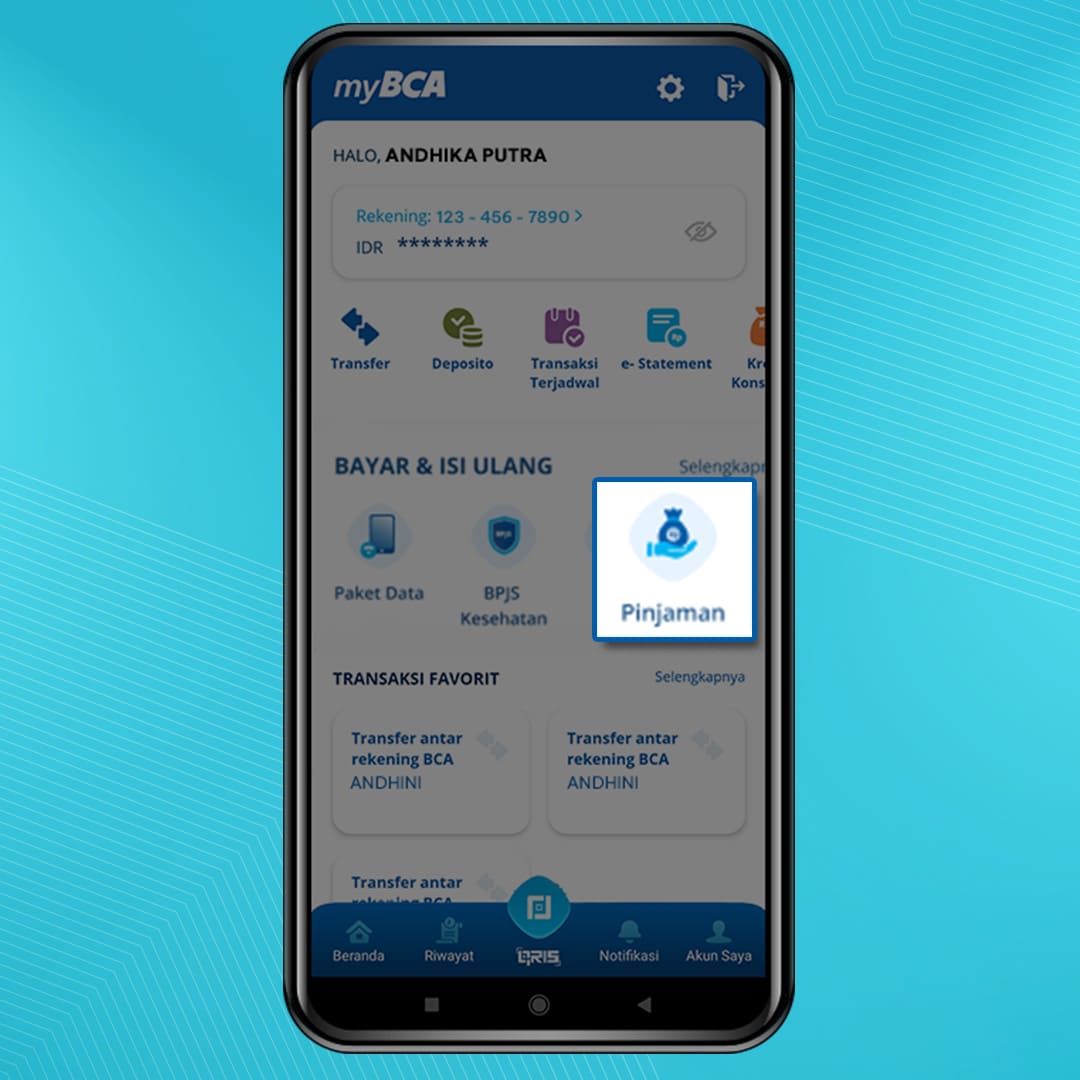
2. Select Sumber Dana and Jenis Pinjaman
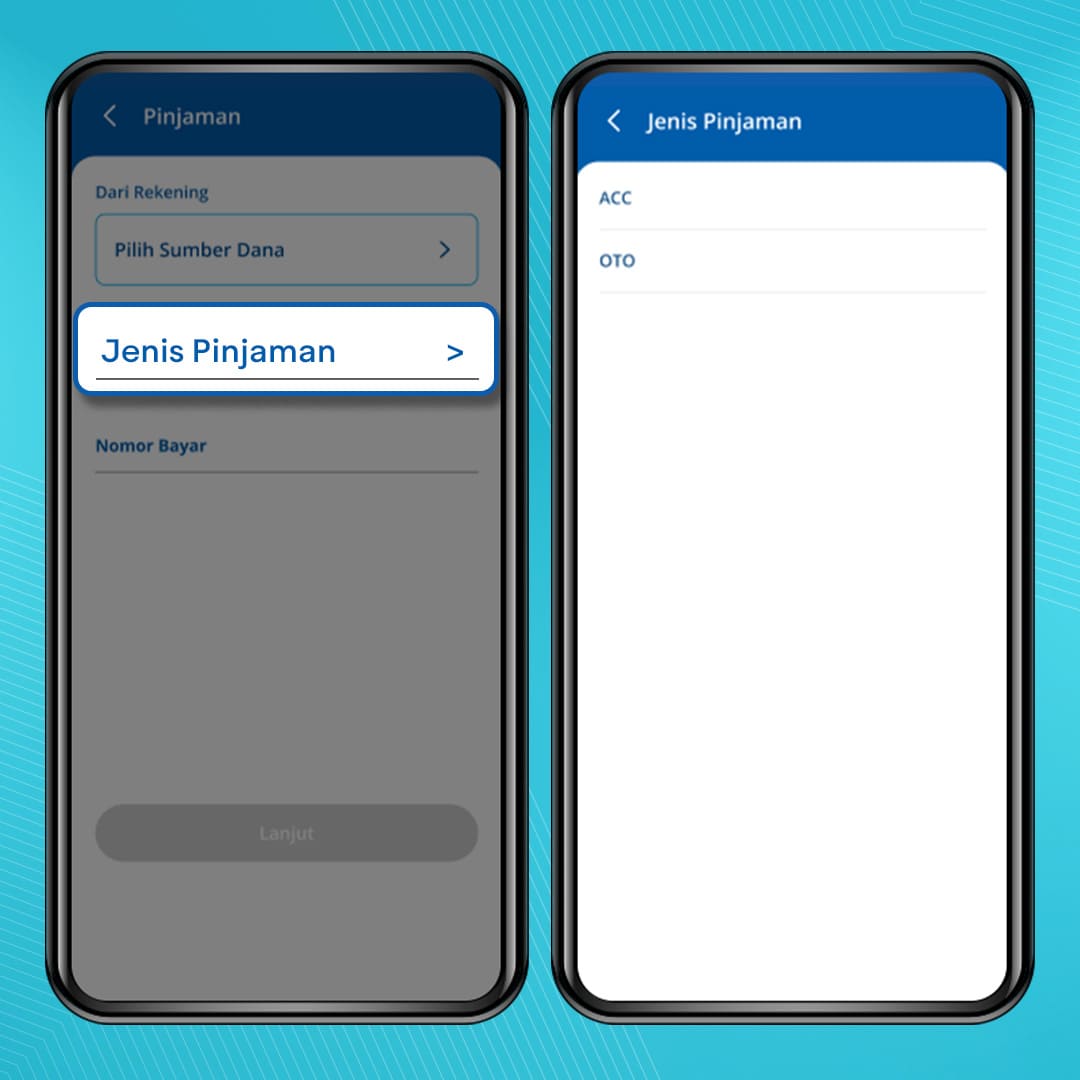
3. Enter the reference number and click Lanjut
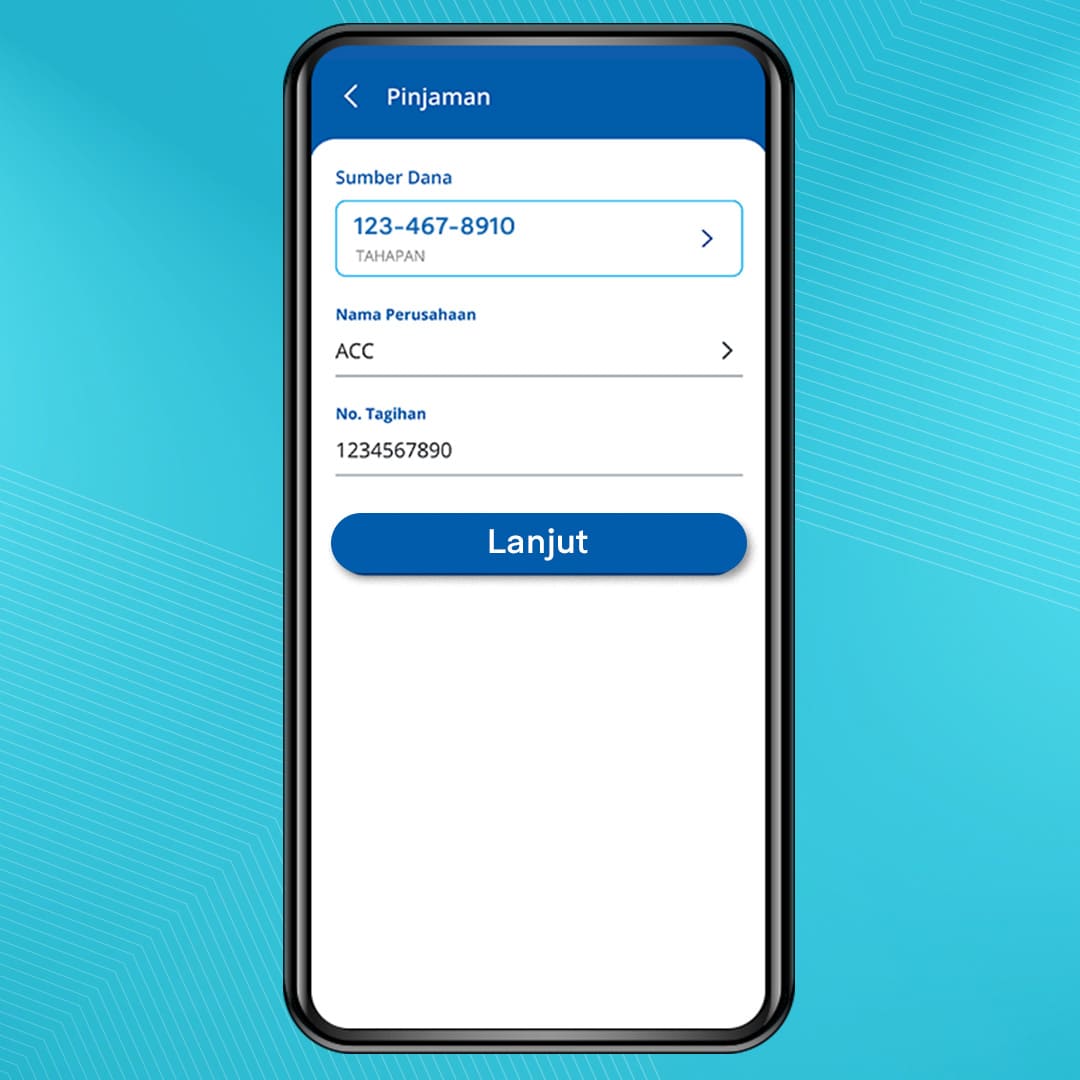
4. Recheck the payment information. If it is correct, click Bayar
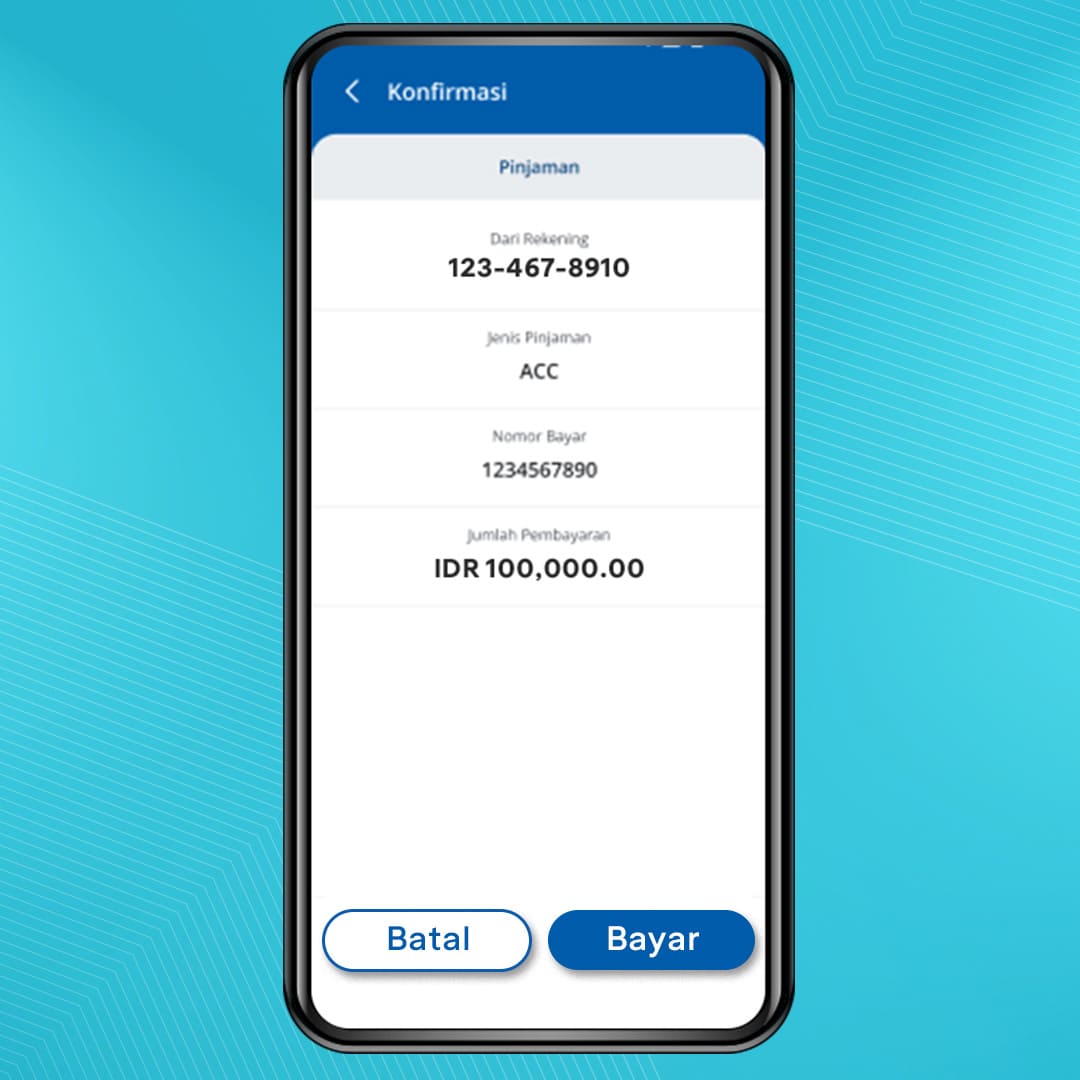
5. Enter PIN
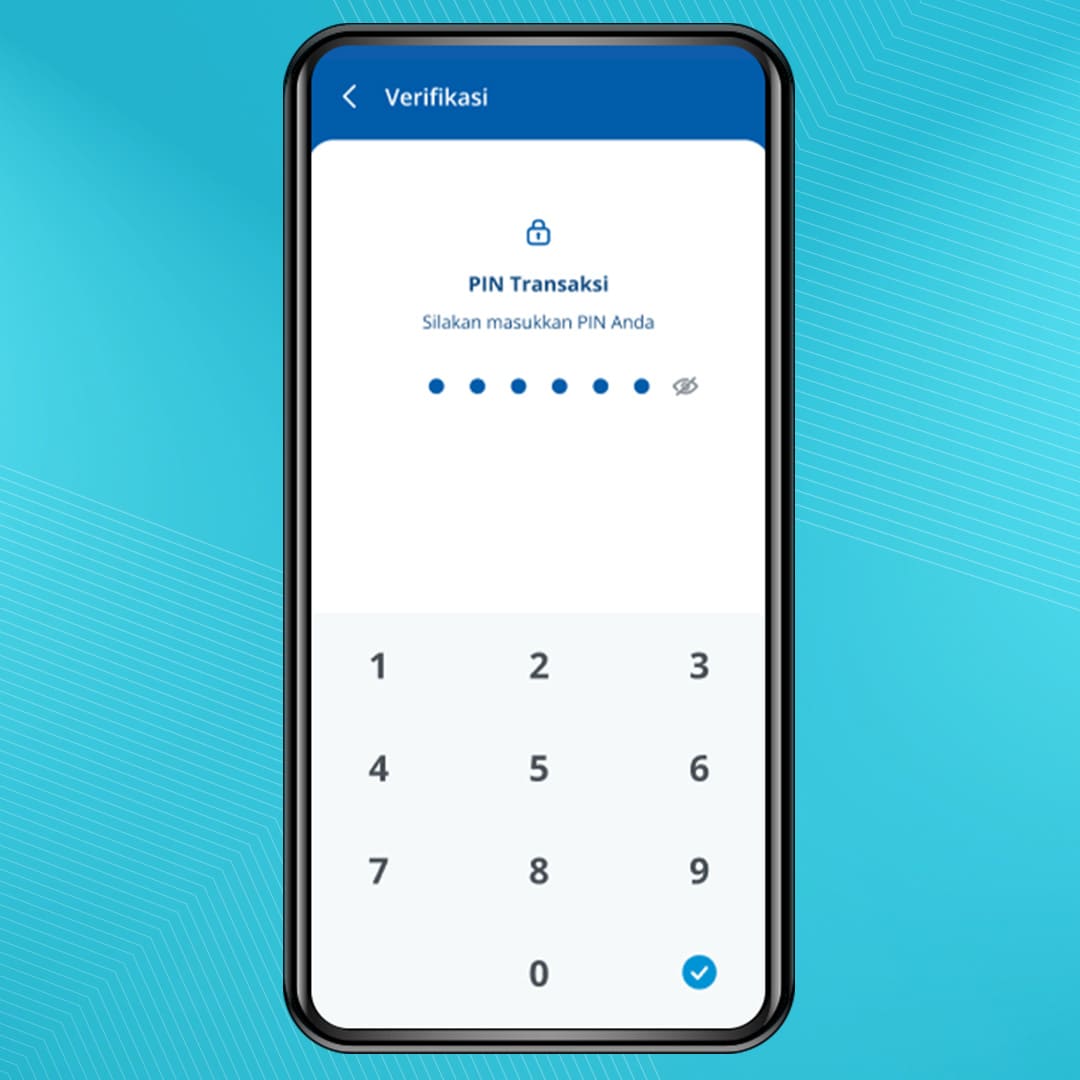
6. Loan payment is successful
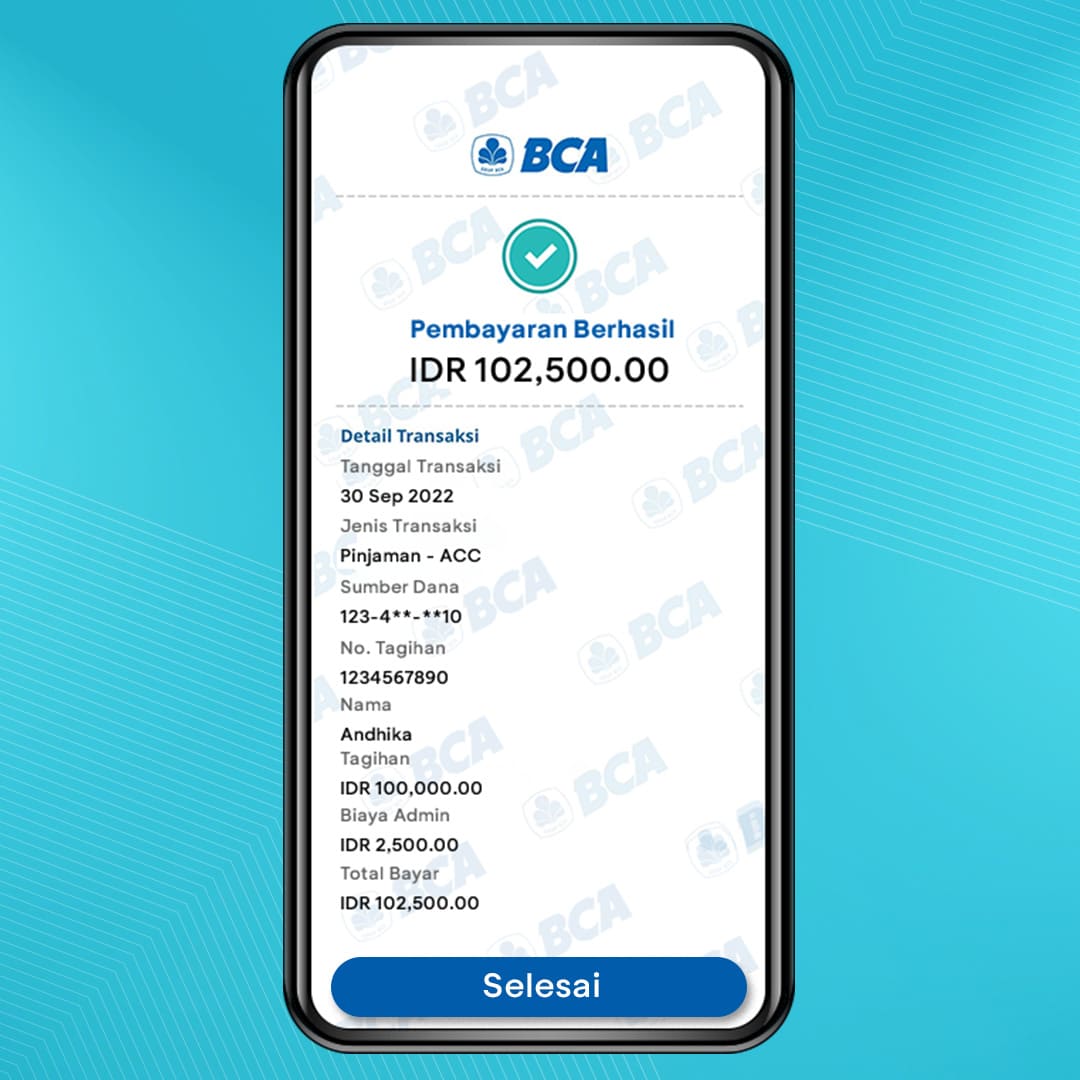
How to Pay for Internet and Cable TV
1. Log in to myBCA, select the Internet & TV Kabel menu
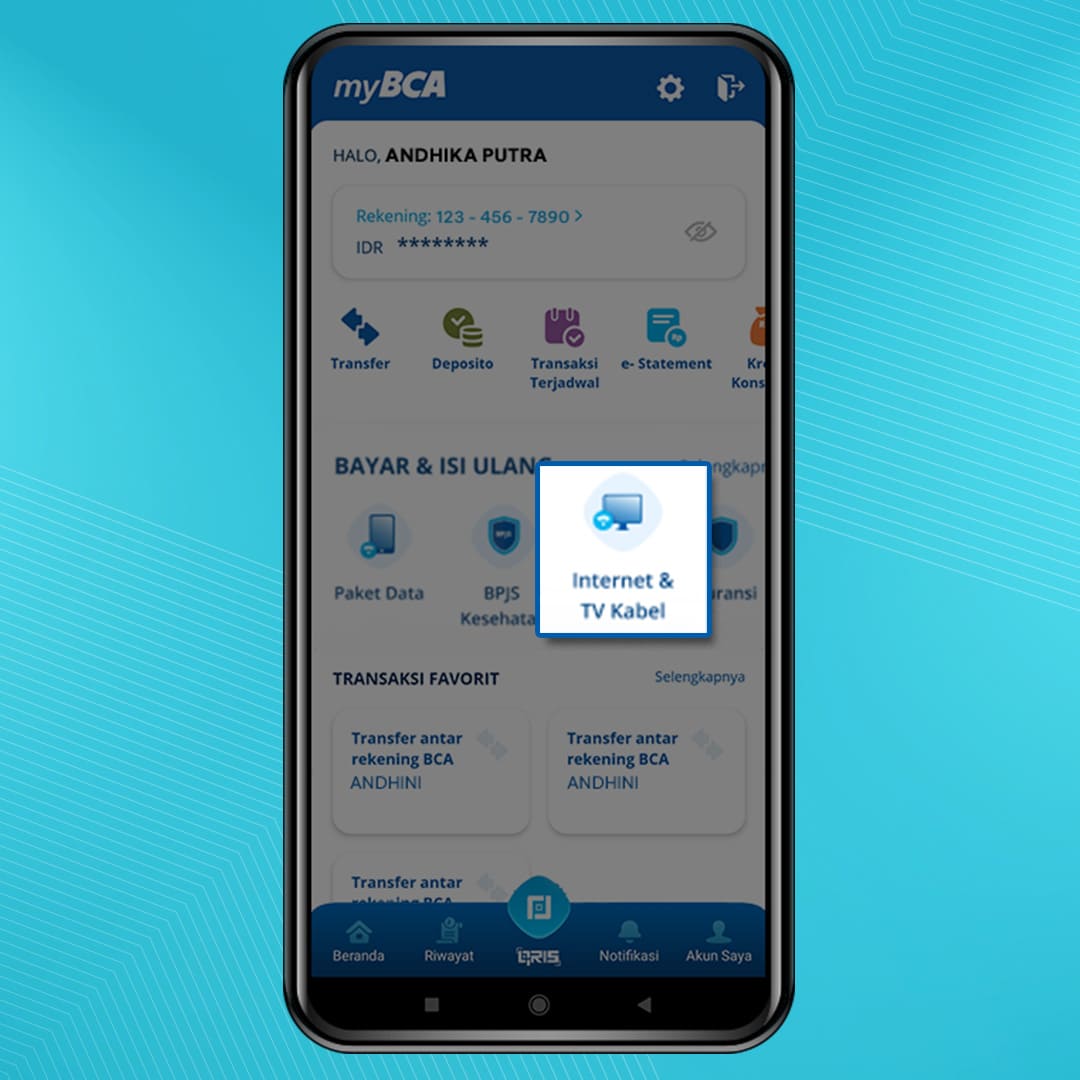
2. Select Sumber Dana and Jenis Internet & TV Kabel
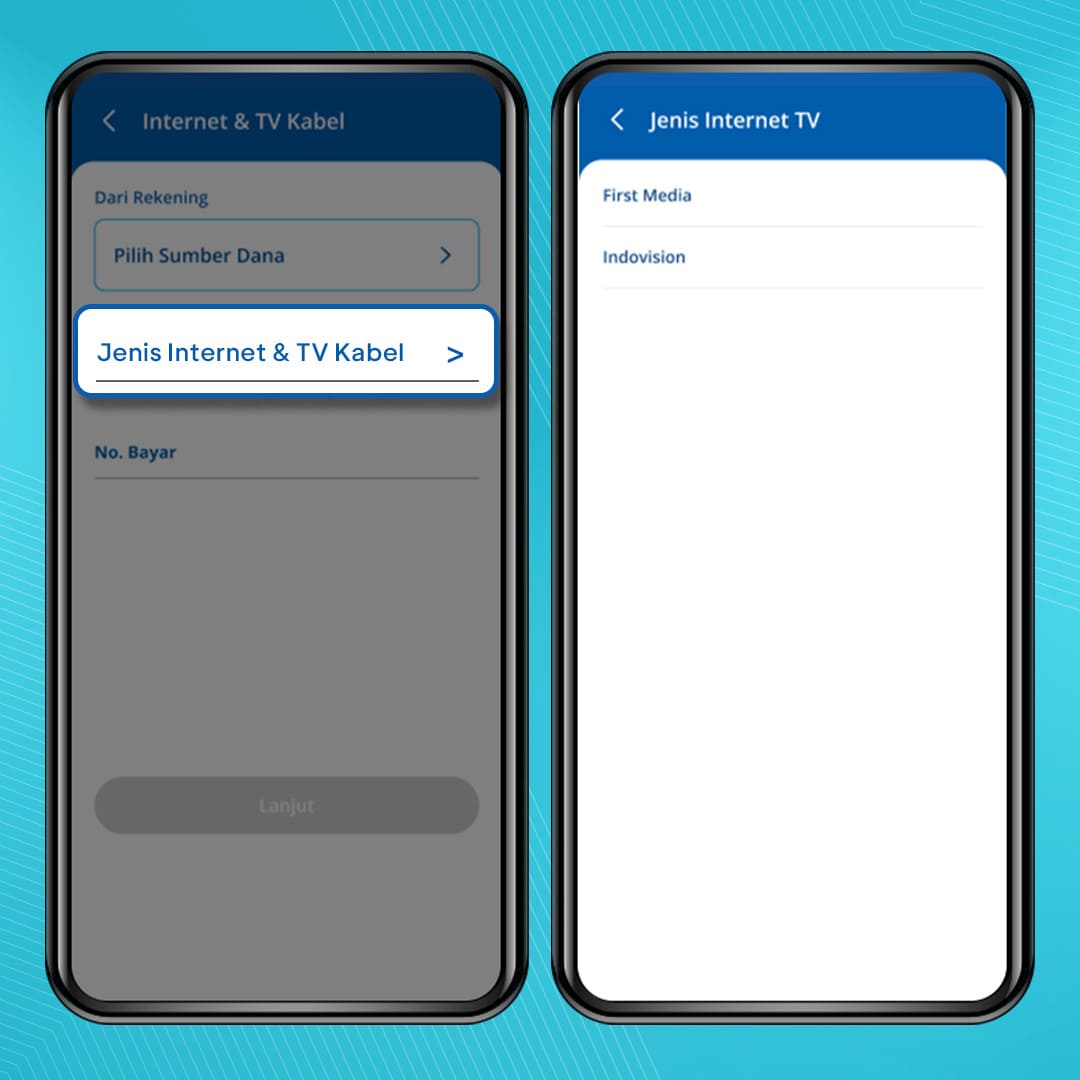
3. Enter the Payment Numbers and click Lanjut
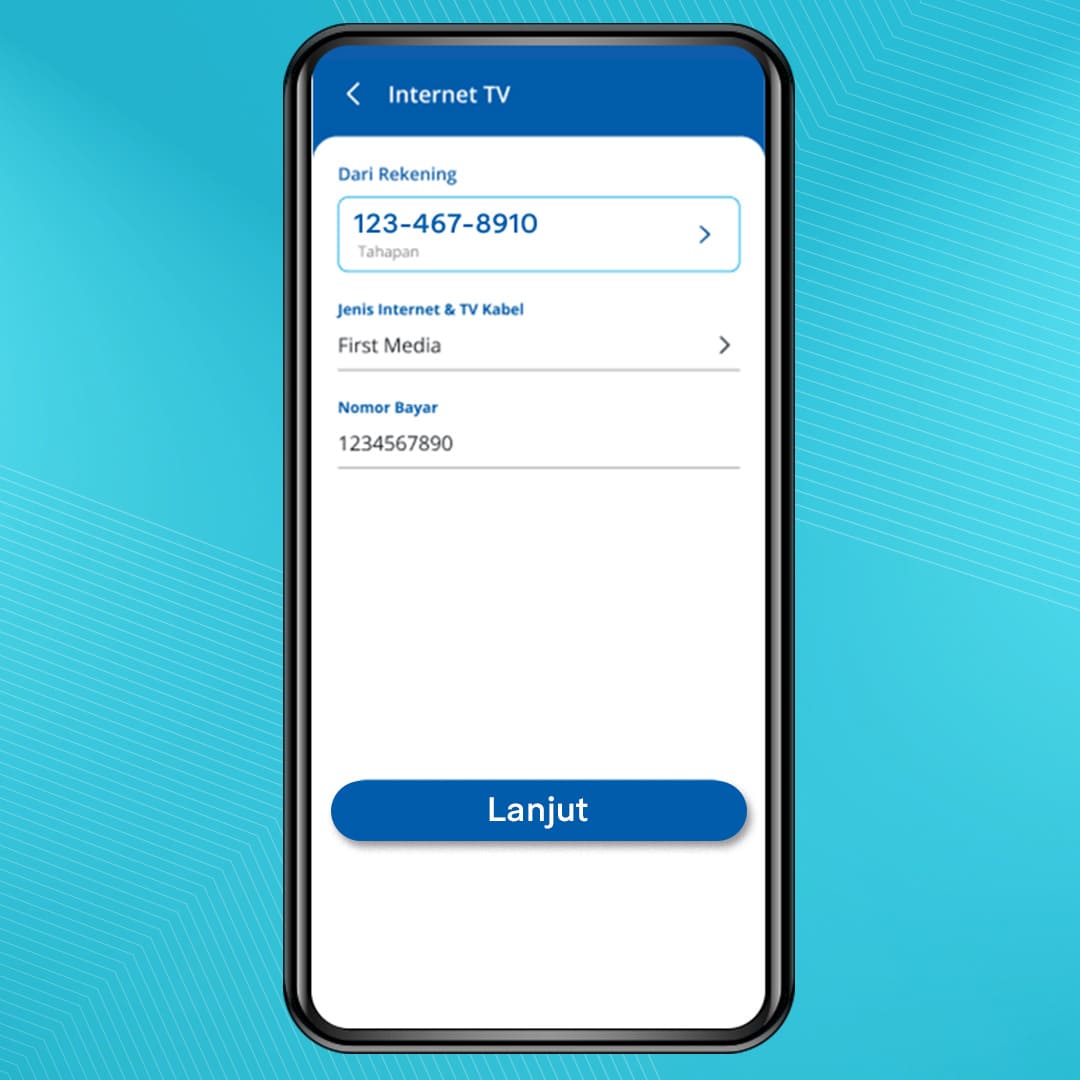
4. Recheck the payment information. If it is correct, click Bayar
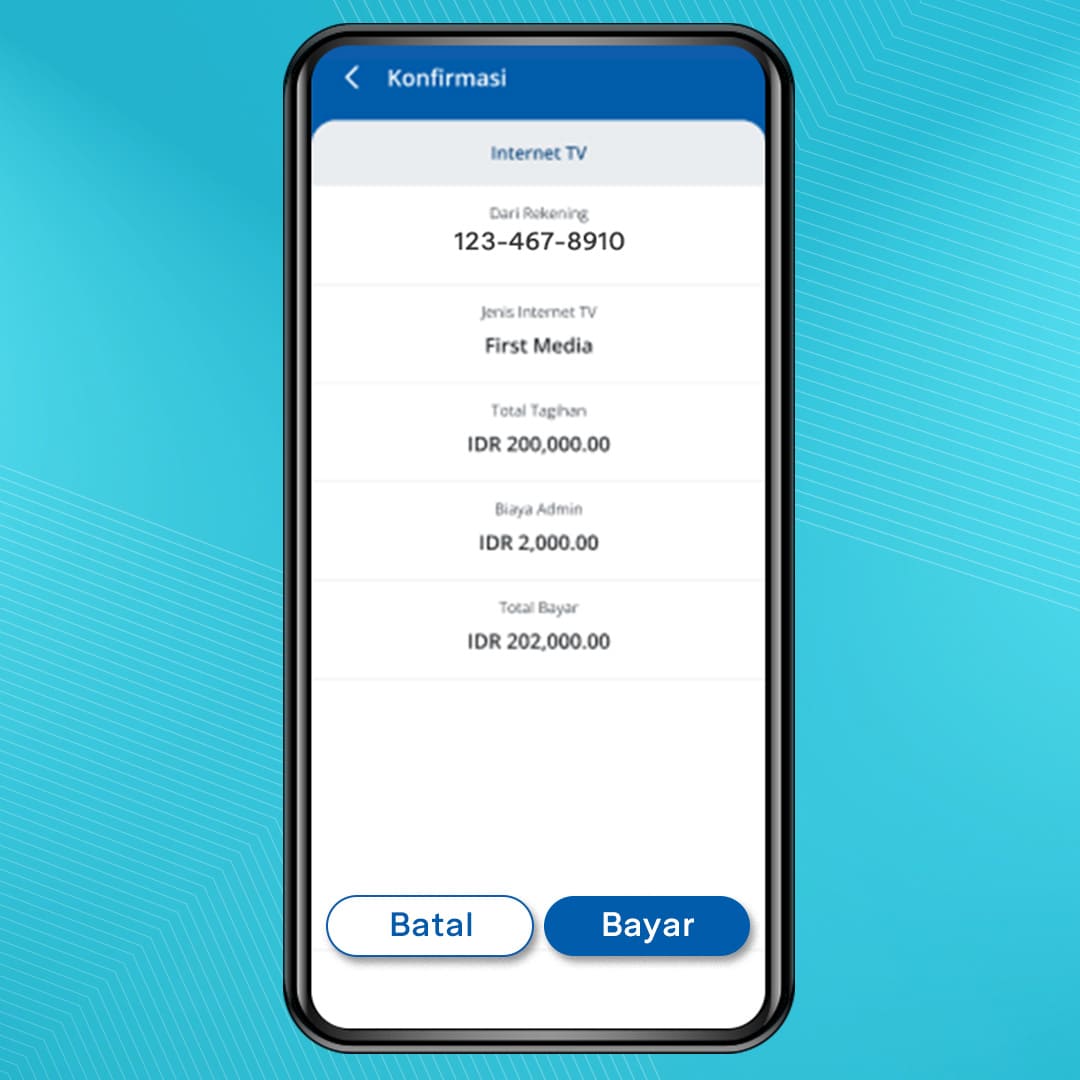
5. Enter PIN
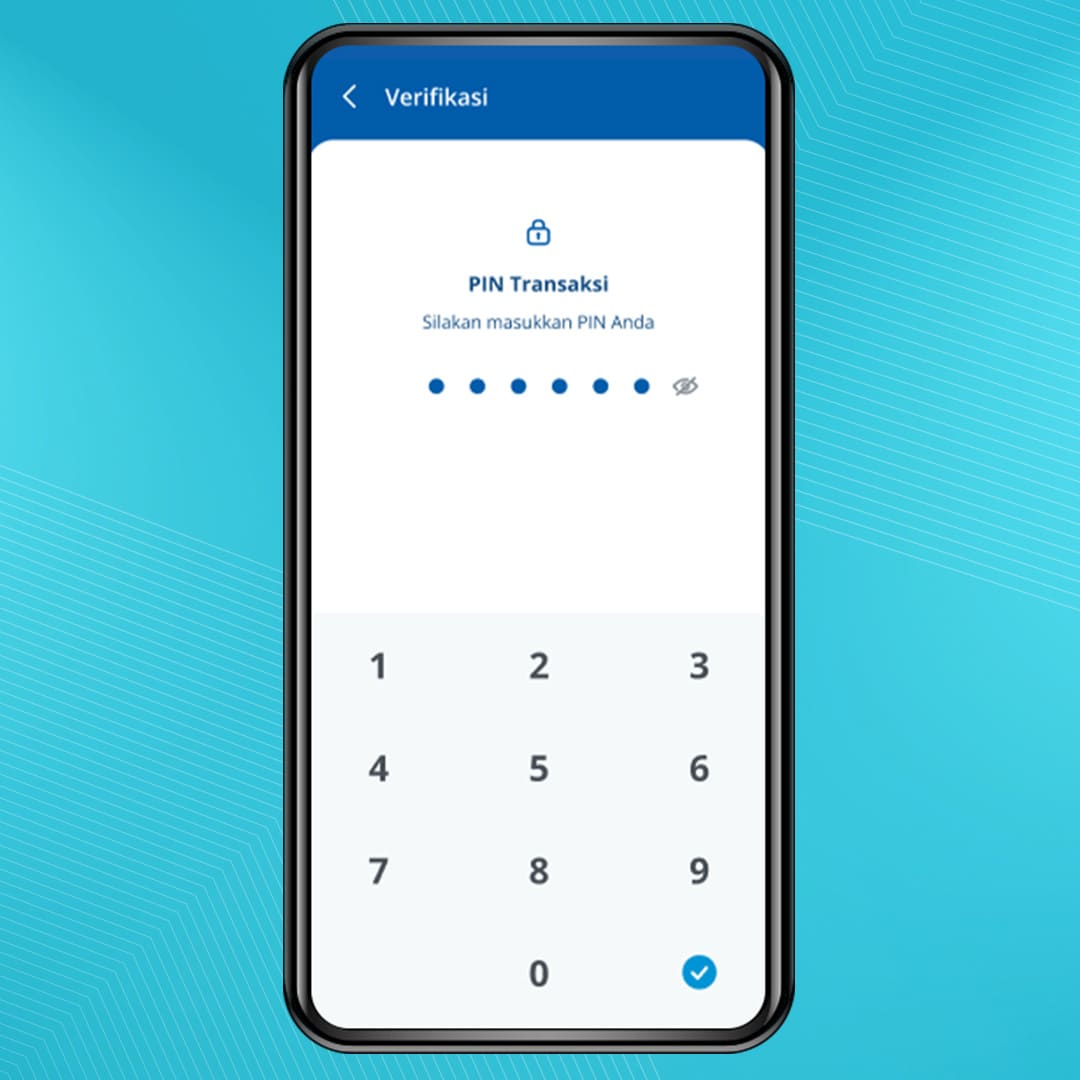
6. Internet & Cable TV payment is successful
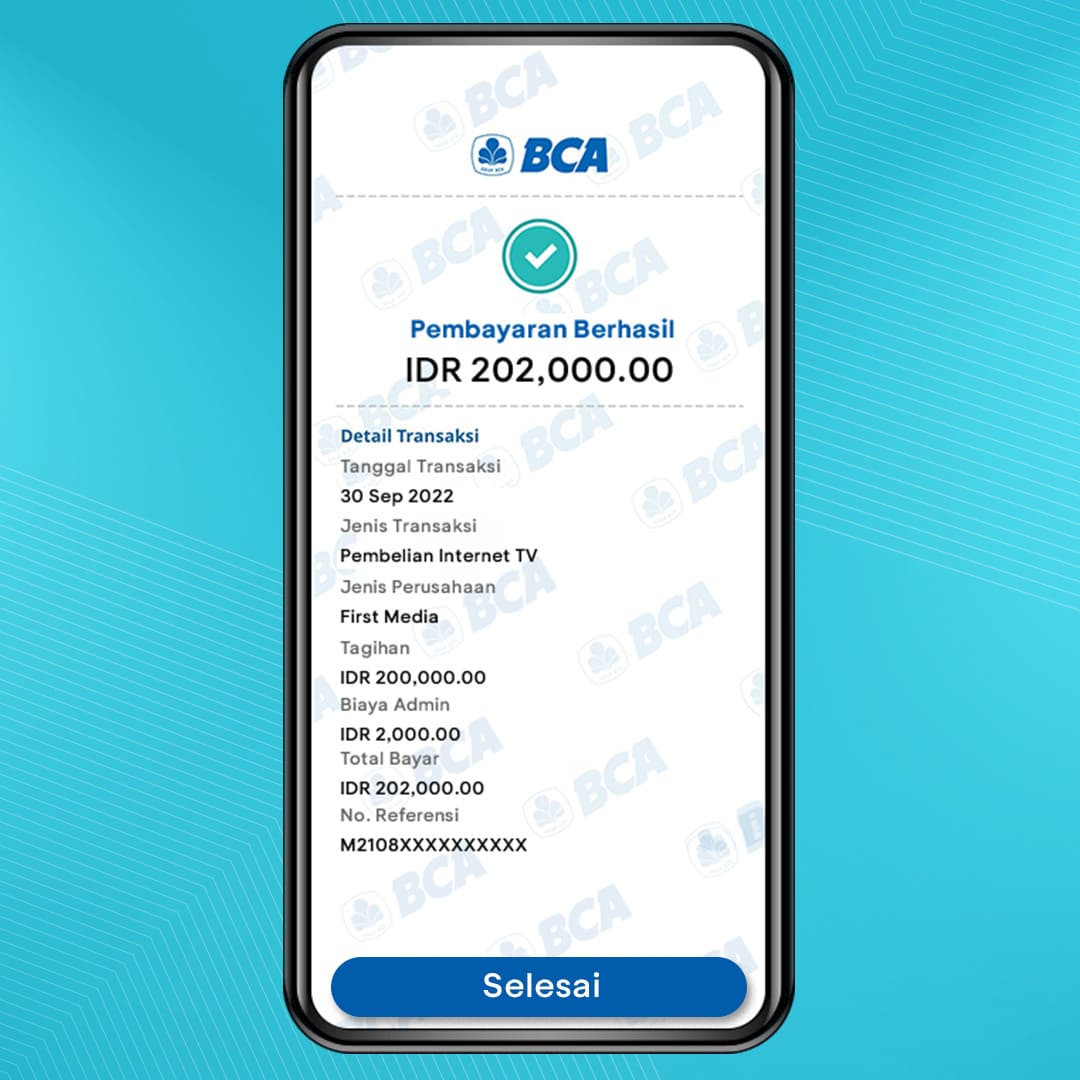
How to Pay BPJS Kesehatan
1. Log in to myBCA and select the BPJS Kesehatan menu
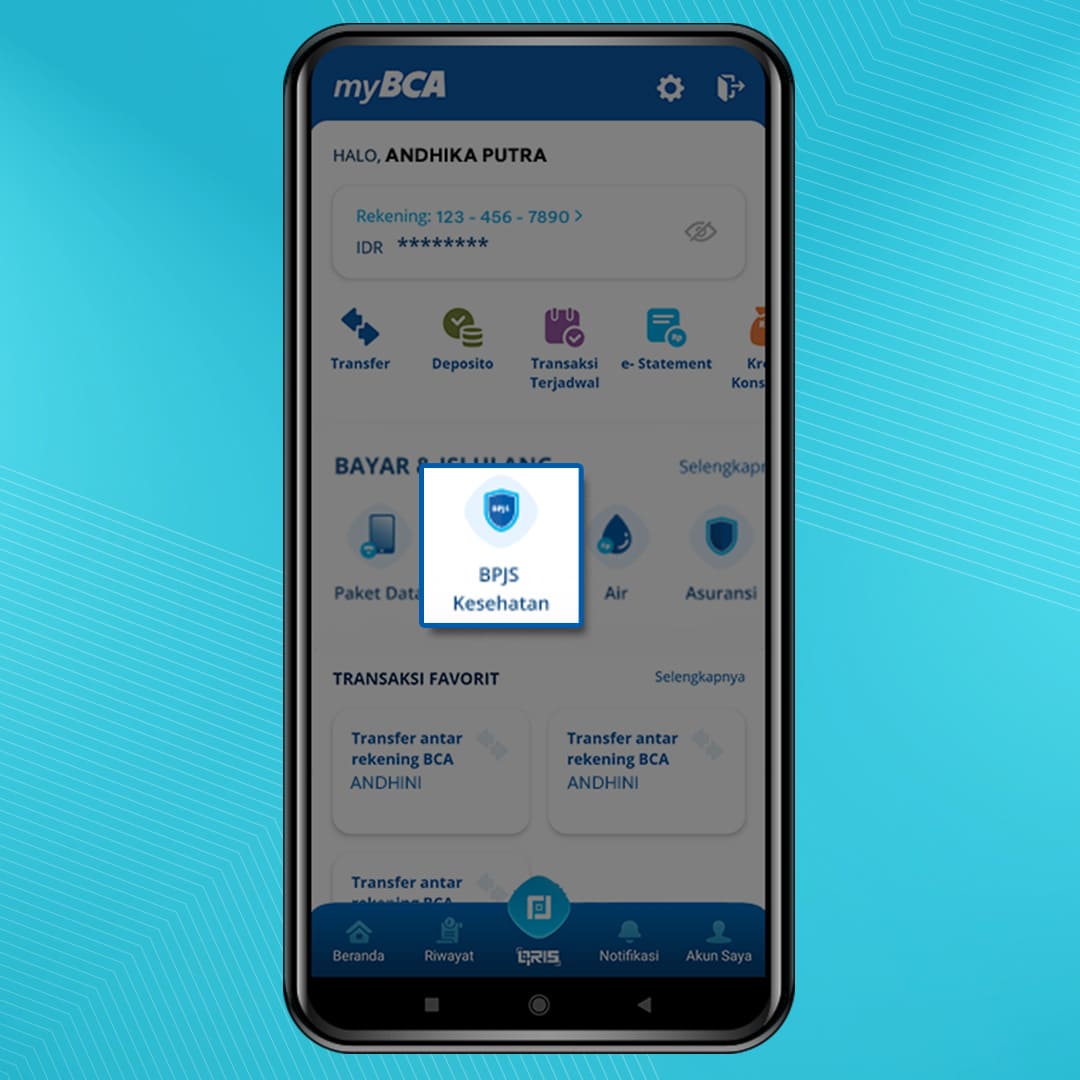
2. Select Sumber Dana and Jenis BPJS
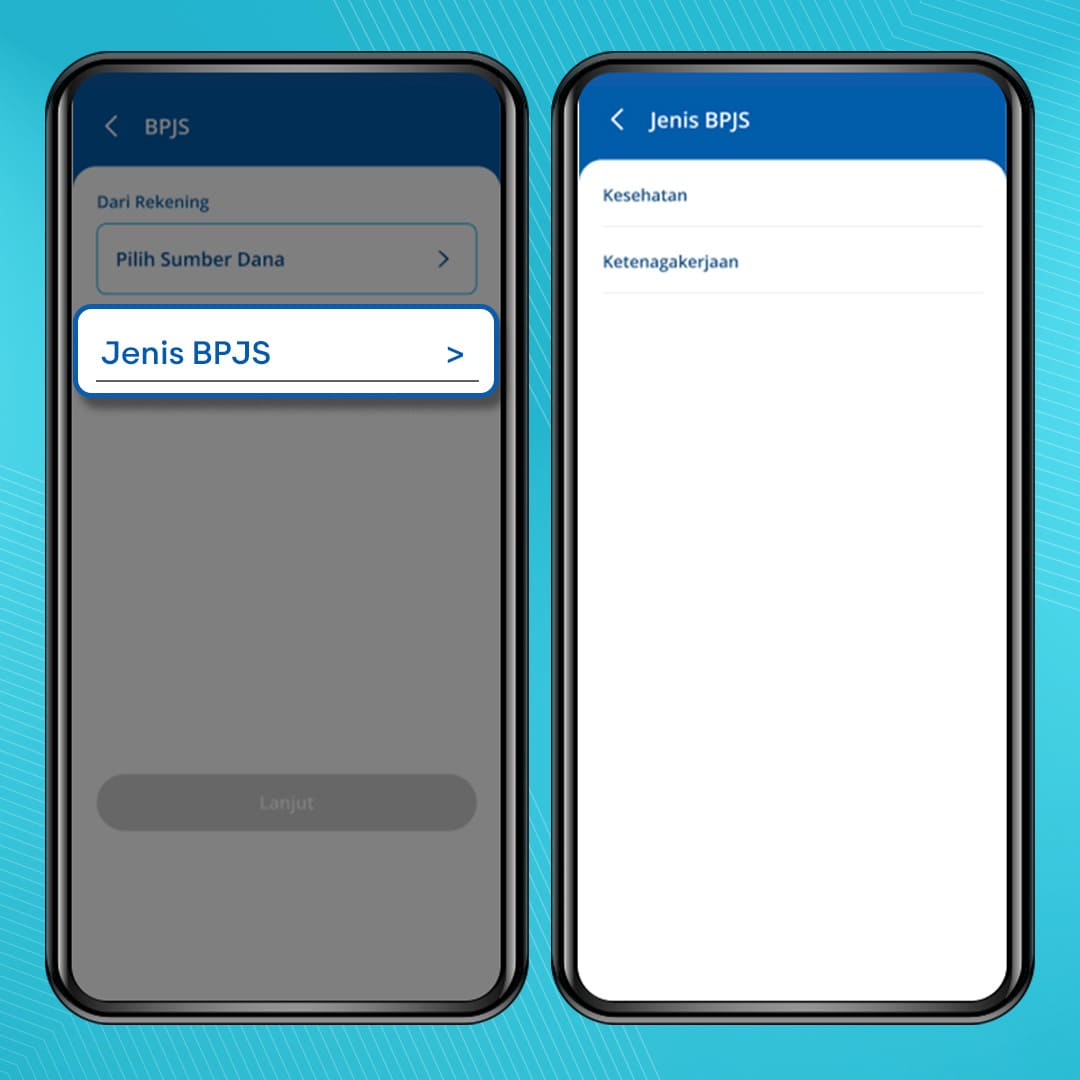
3. Enter the reference number and click Lanjut
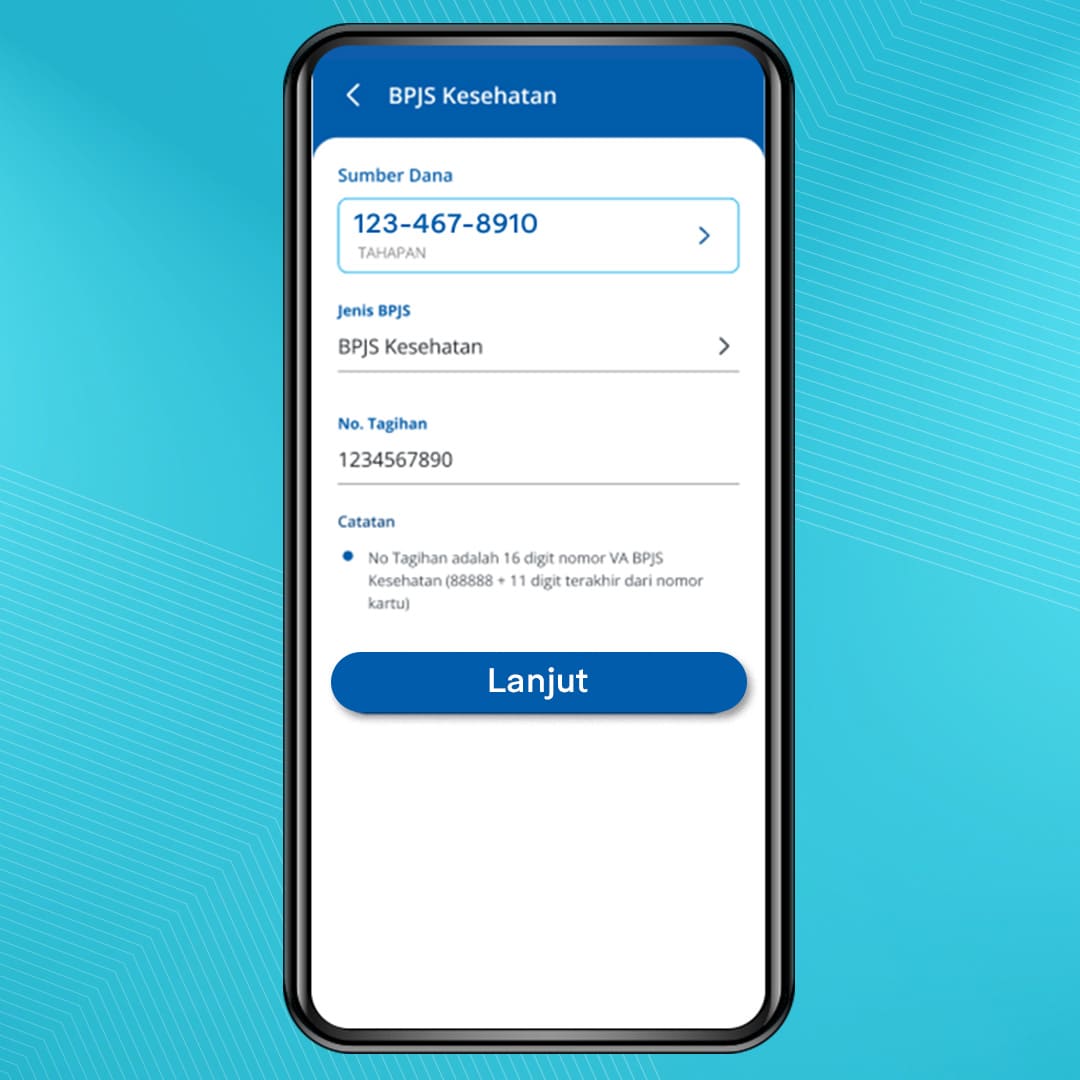
4. Recheck the payment information. If it is correct, click Bayar
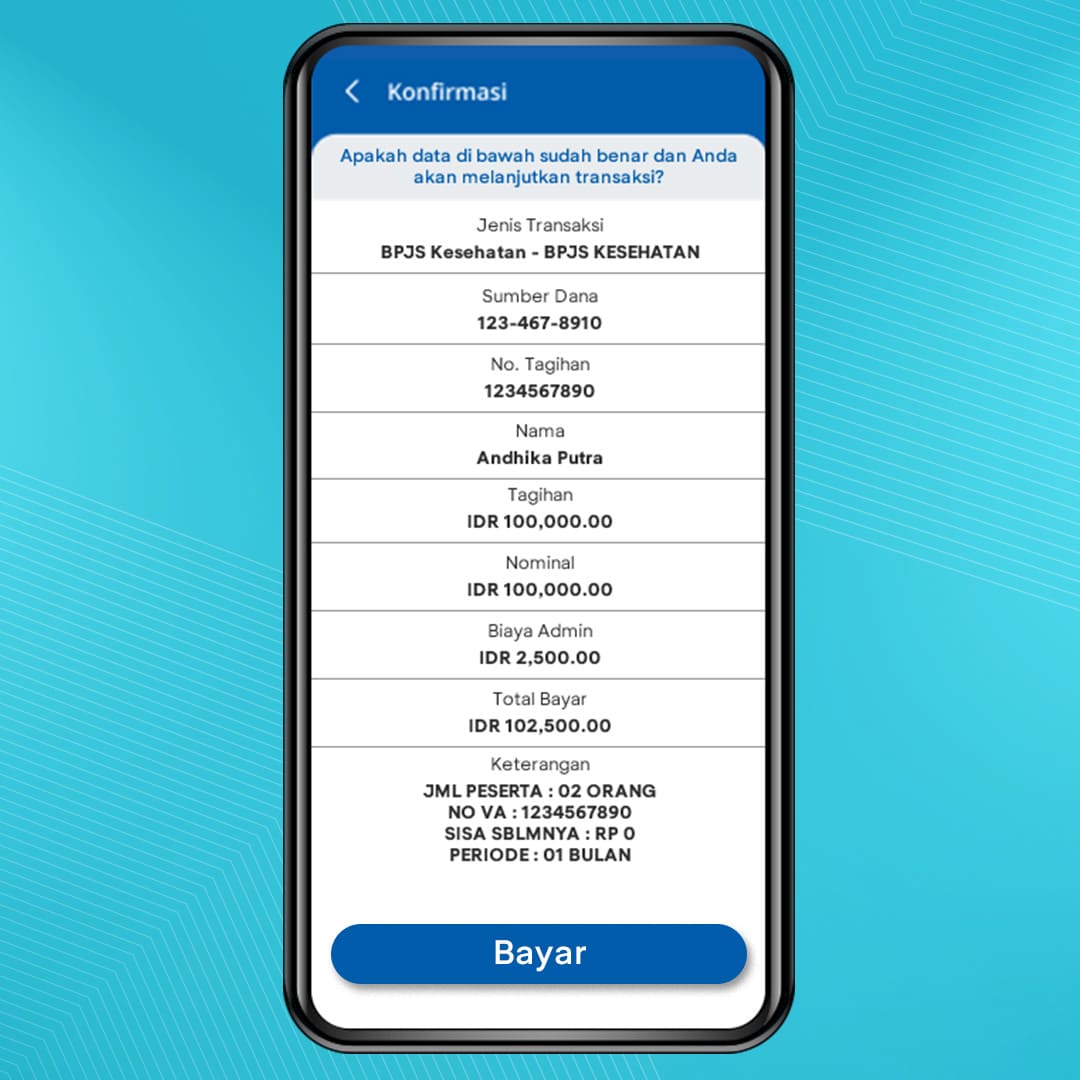
5. Enter PIN
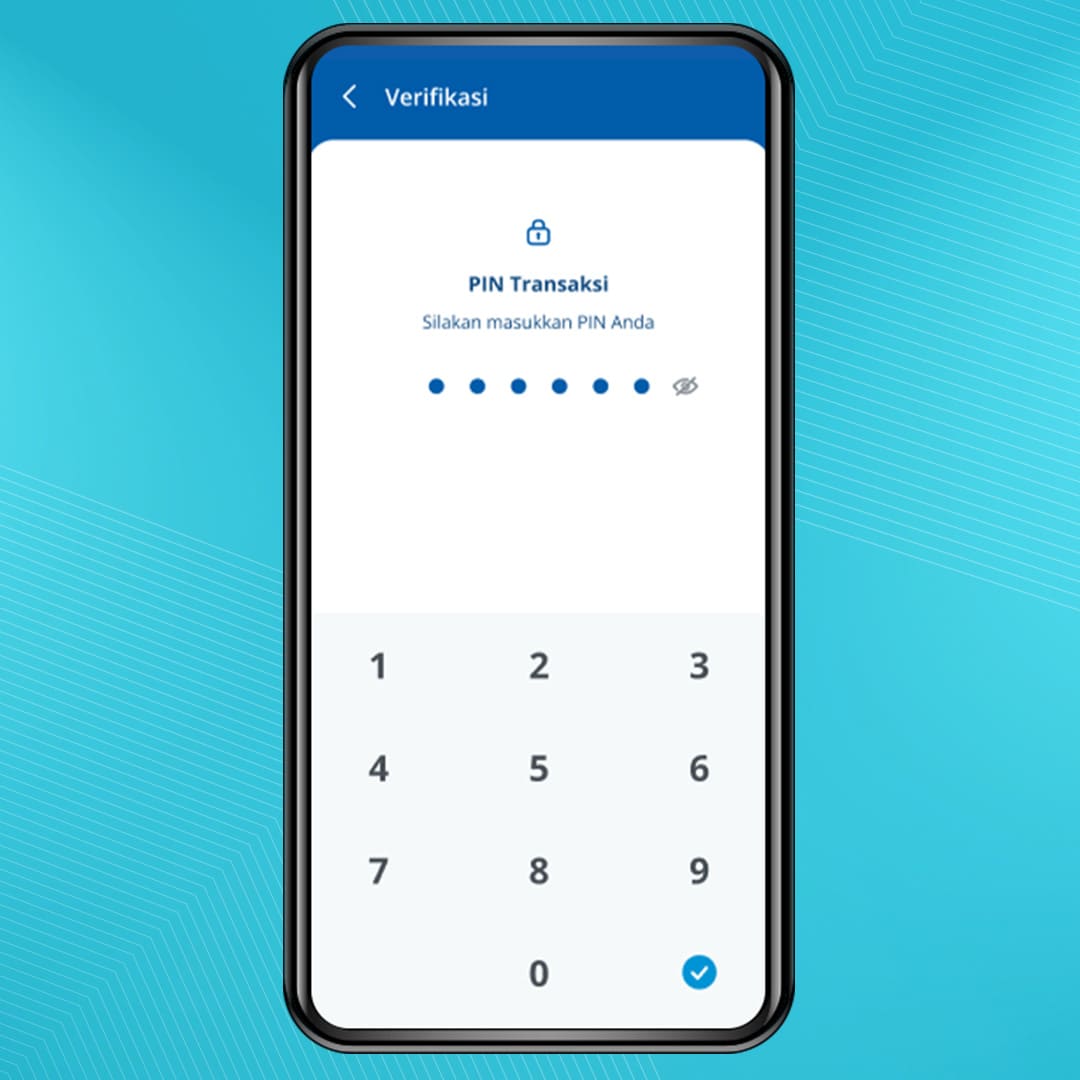
6. BPJS payment is successful
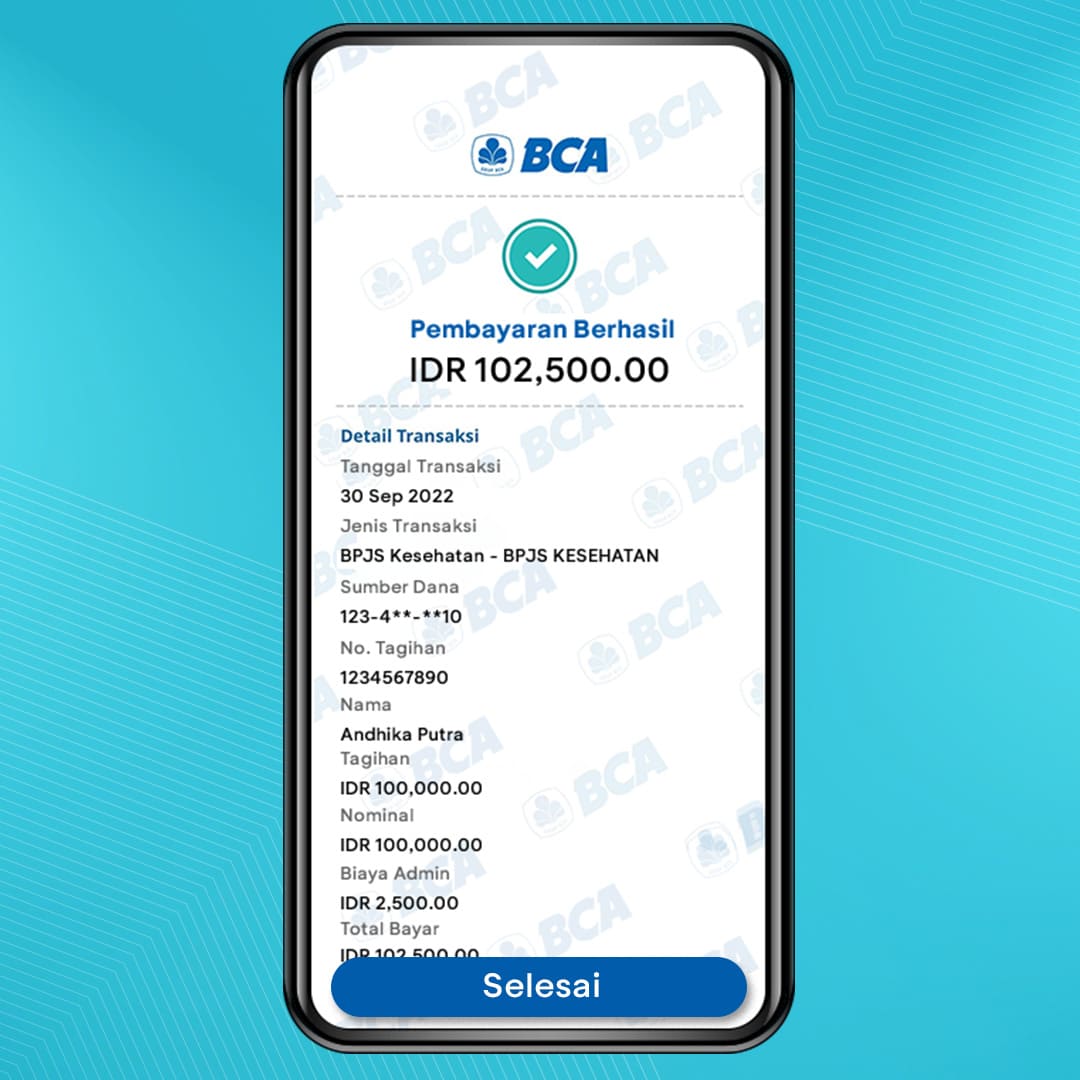
How to Pay for Insurance
1. Log in to myBCA, select the Asuransi menu
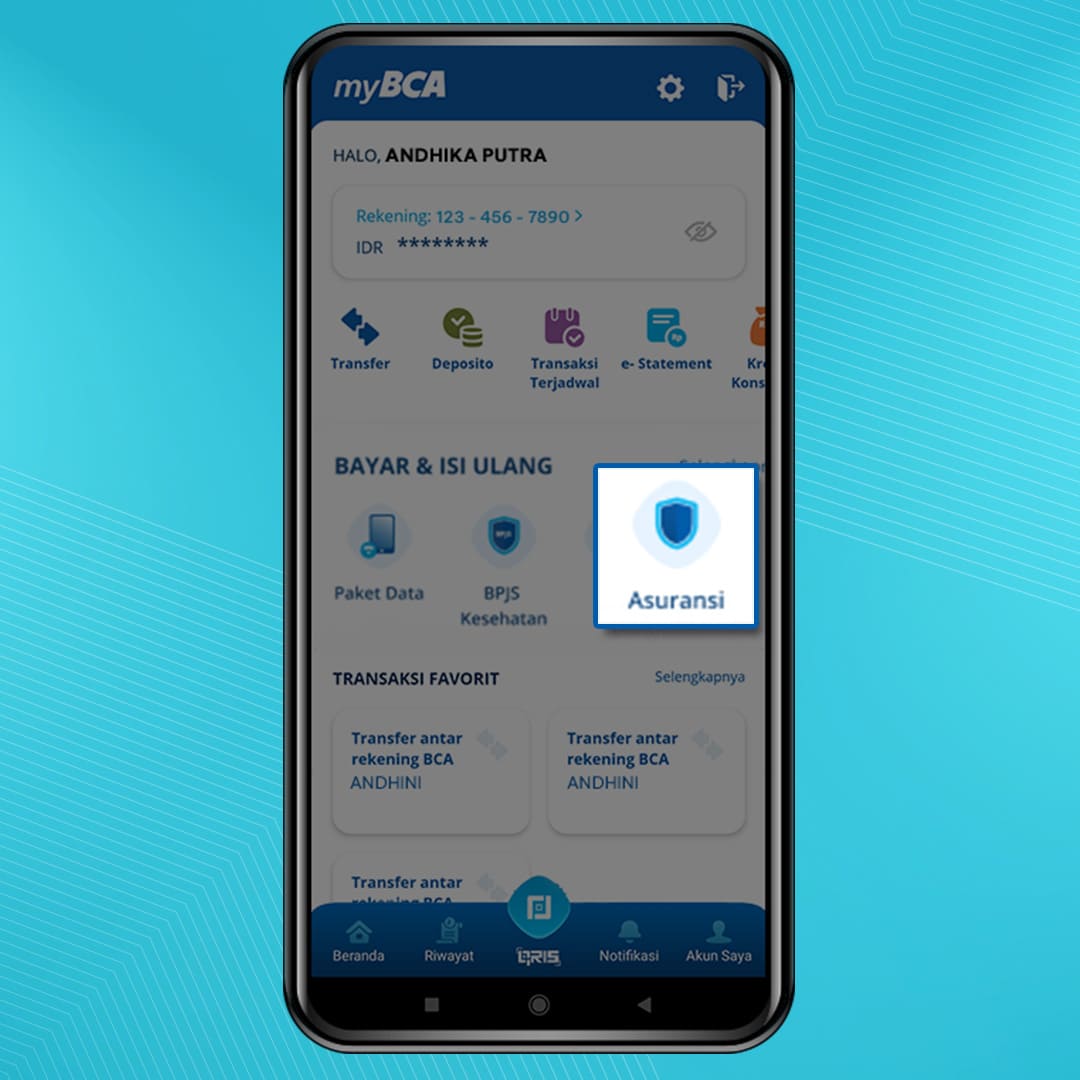
2. Select Sumber Dana and Tipe Asuransi
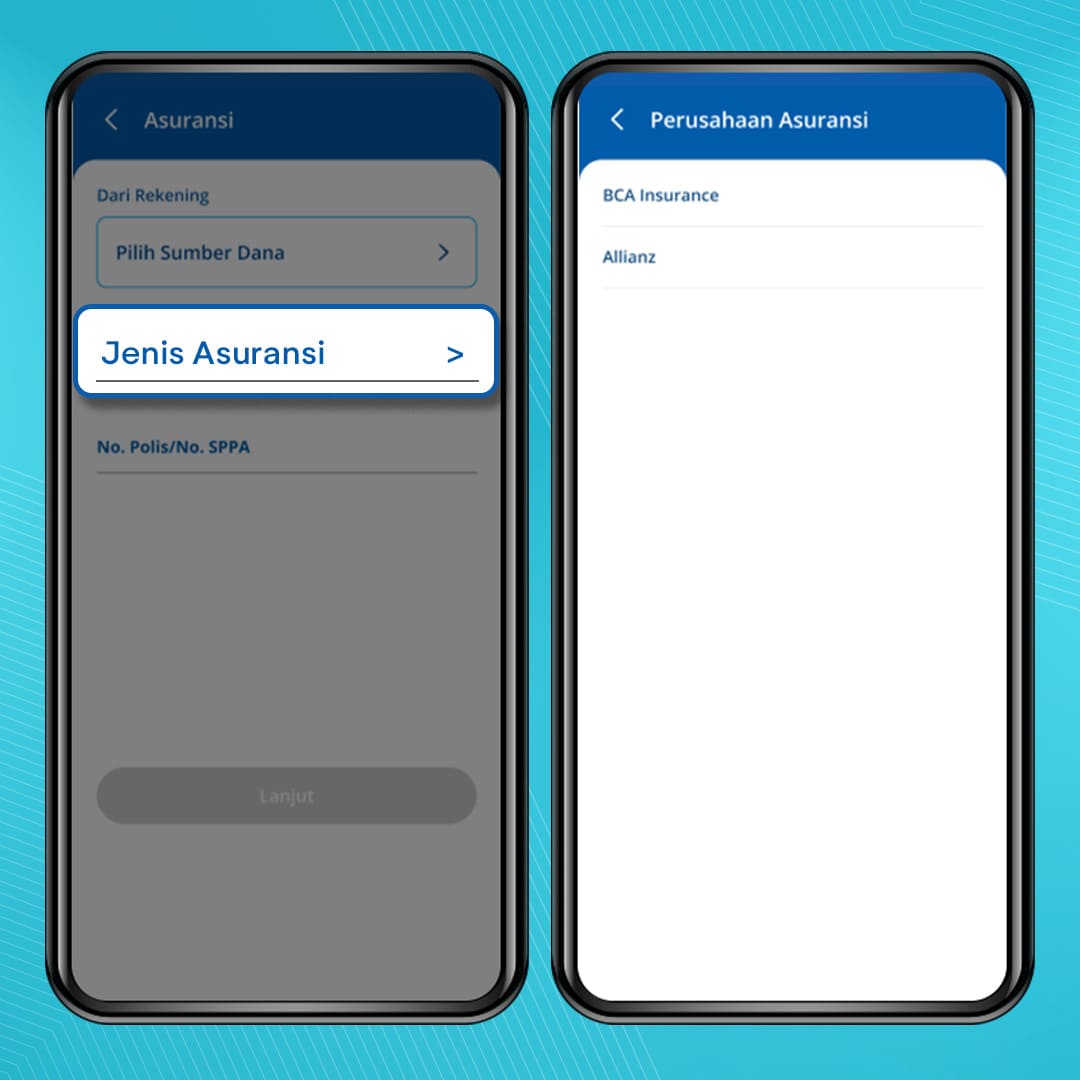
3. Enter the Policy number and click Lanjut
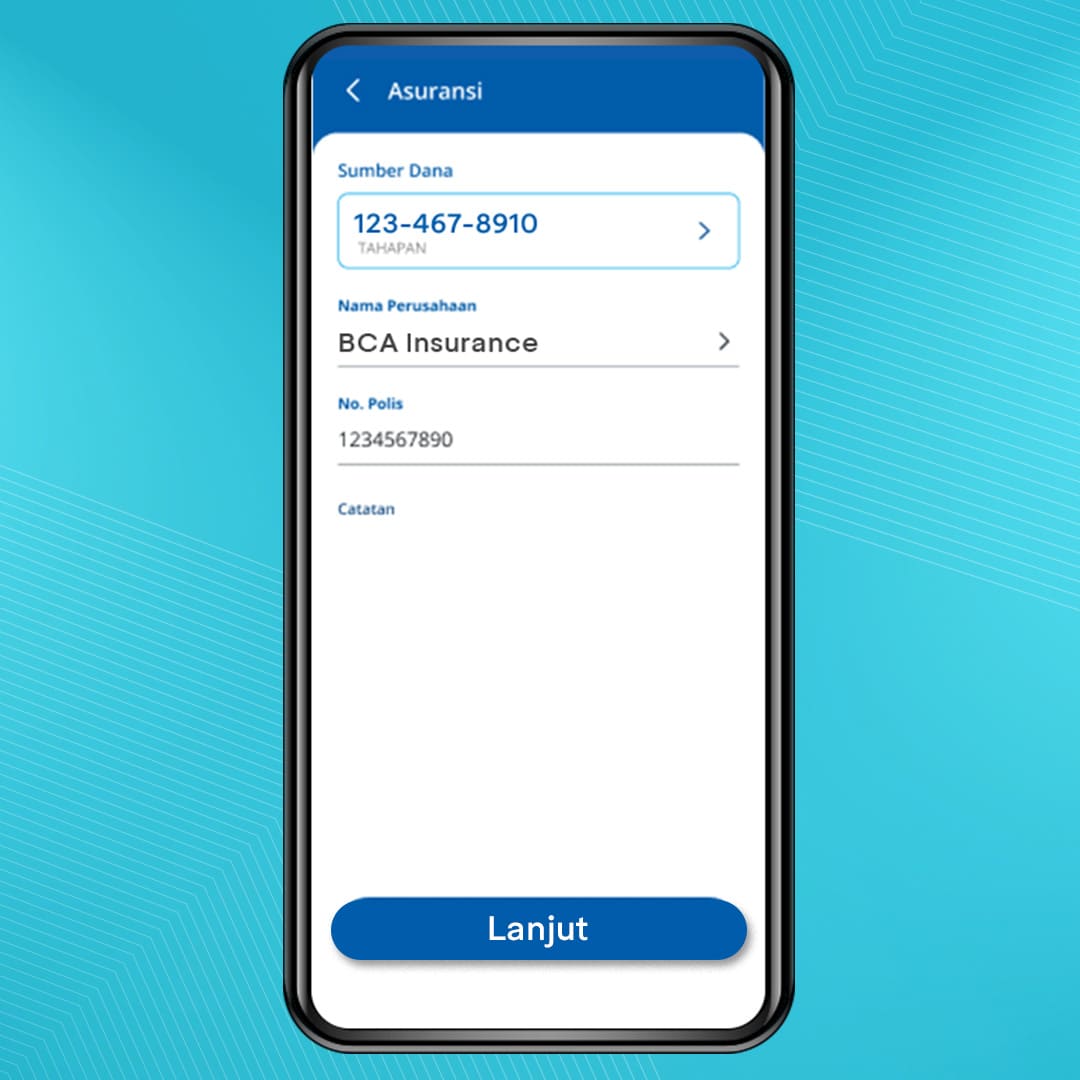
4. Recheck the payment information. If it is correct, click Bayar
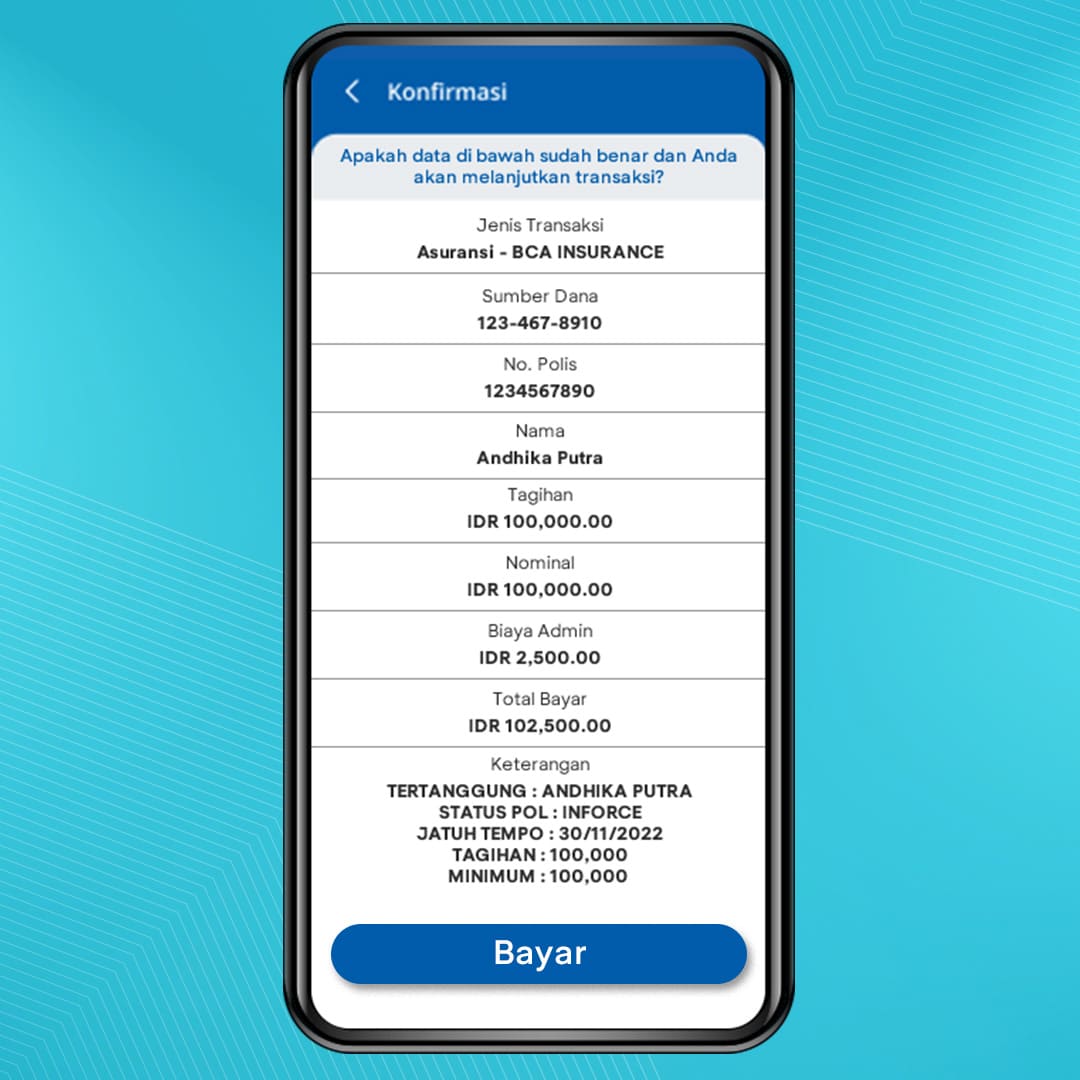
5. Enter PIN
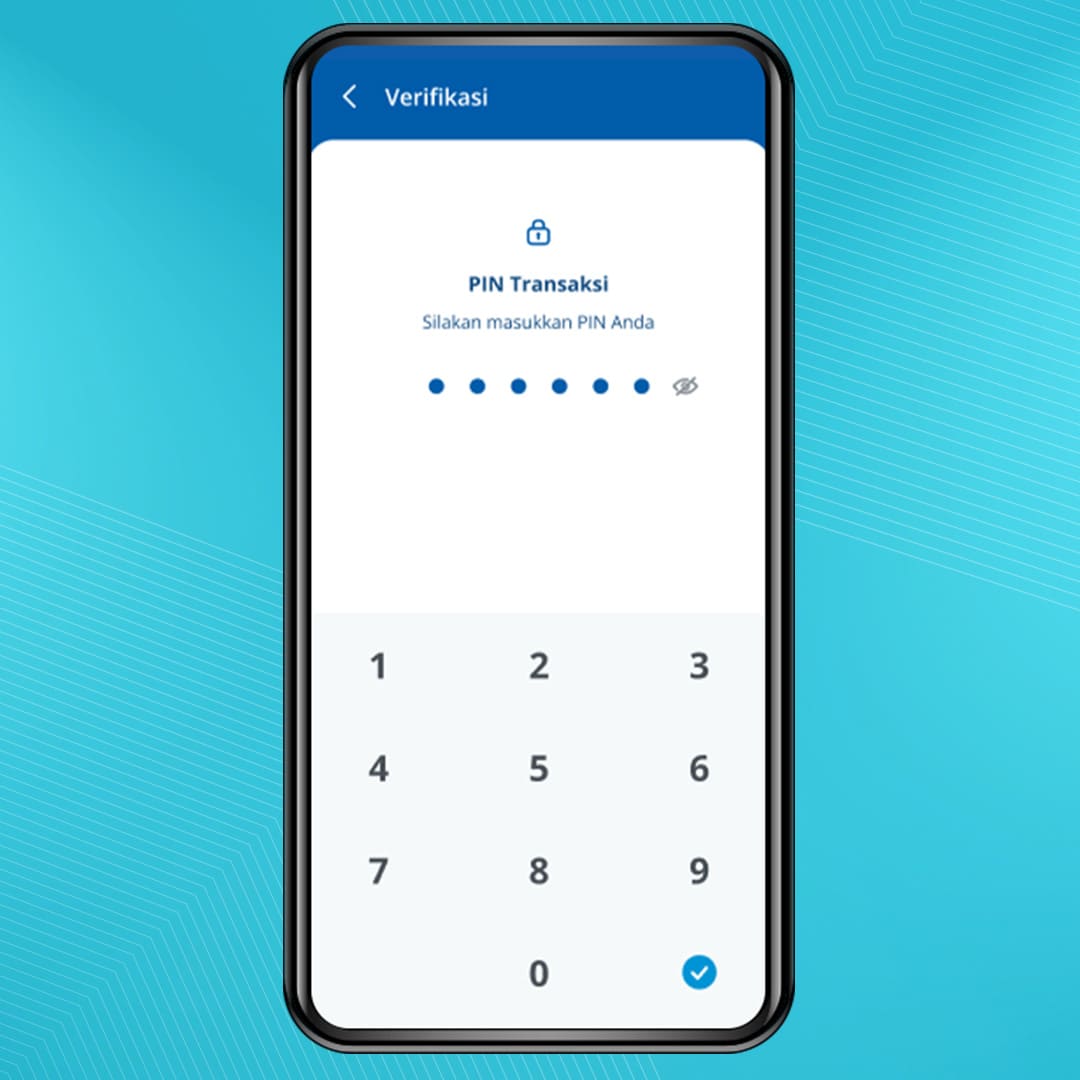
6. Insurance payment is successful
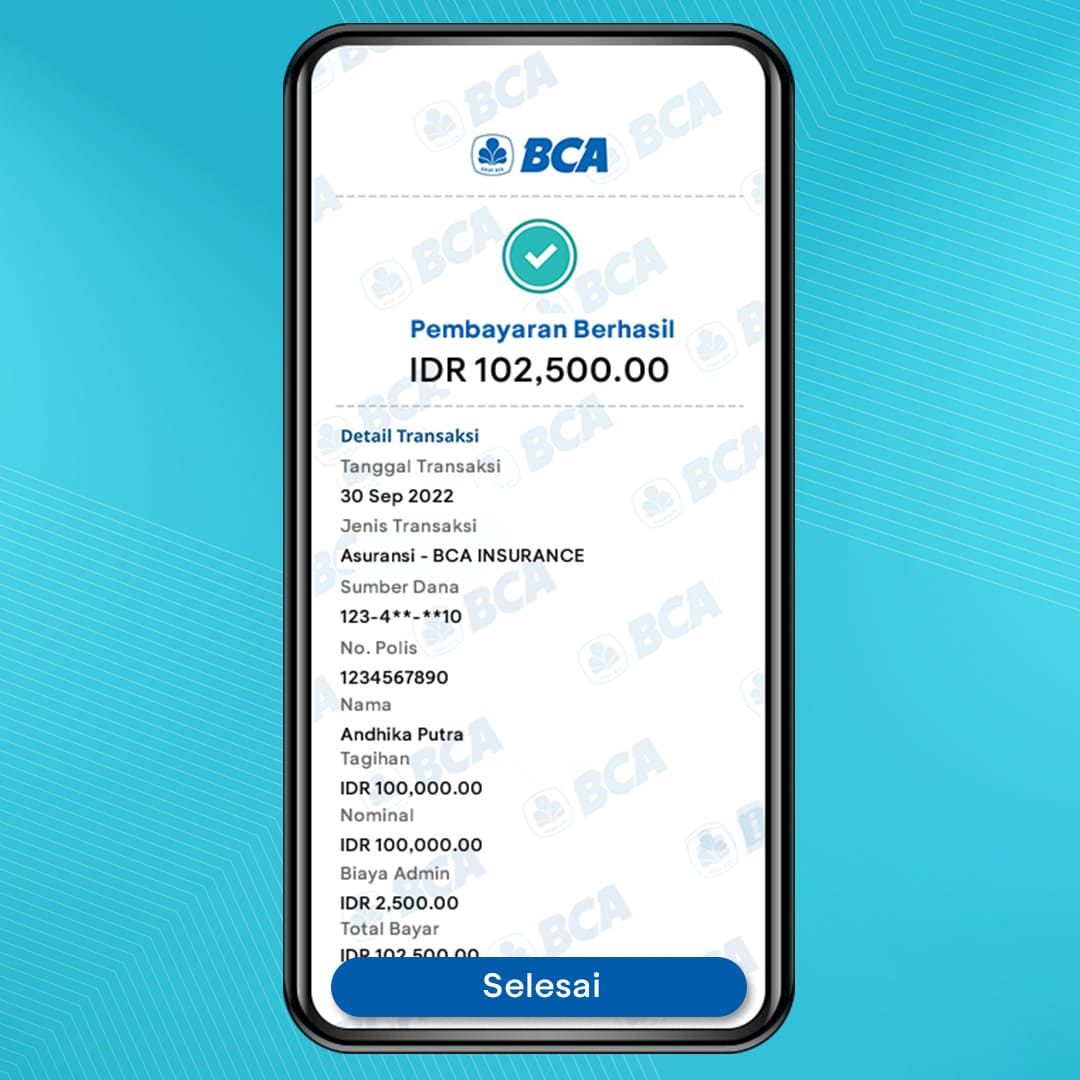
How to Buy Game Voucher
Game voucher purchase is only available on the Android and Desktop versions of myBCA
- Log in to myBCA, select Voucher Game menu
- Select the Voucher Game you want
- Select Sumber Dana account
- Select Paket and click Lanjut
- Check transaction details. If it is correct, click Bayar
- Enter PIN
- Game voucher purchase is successful

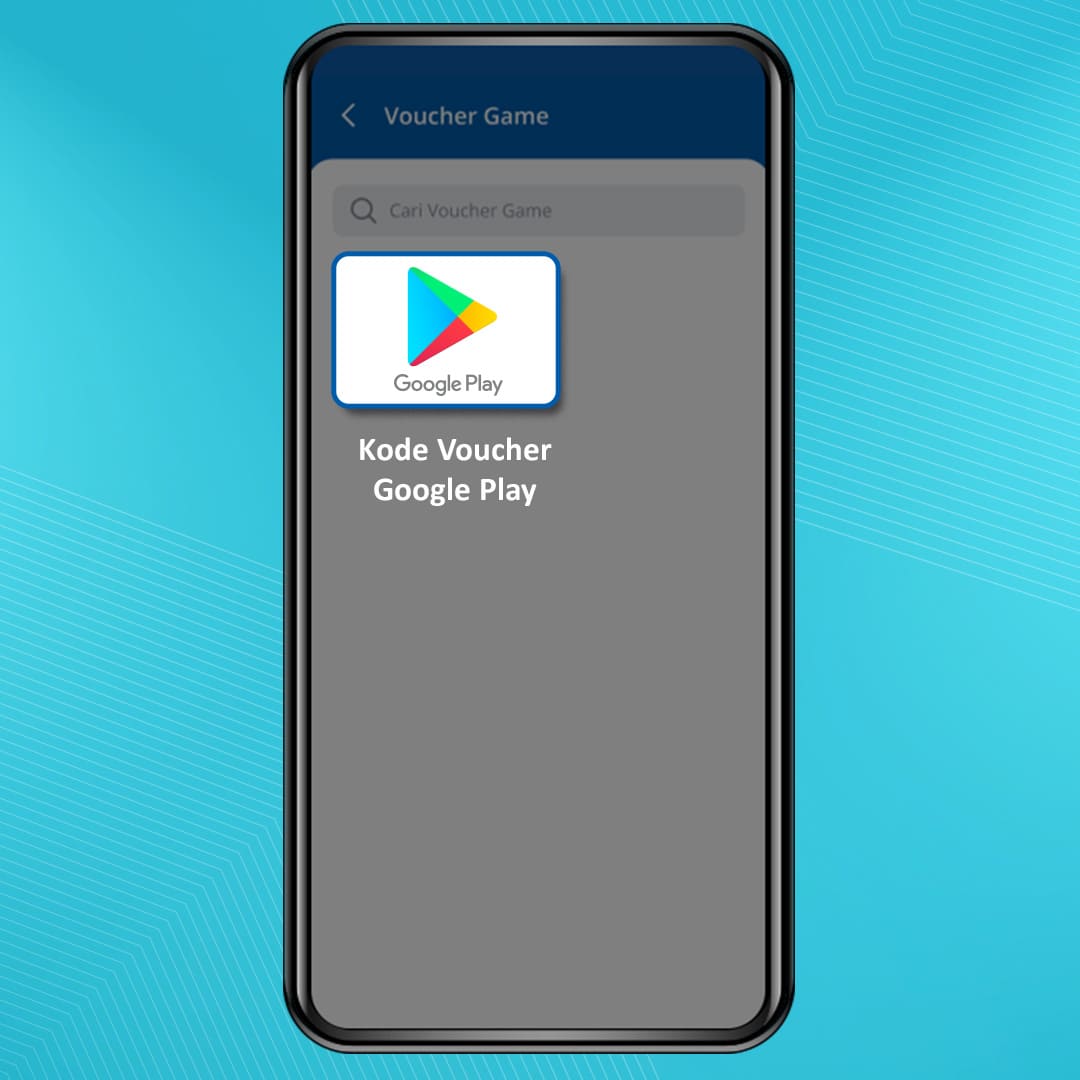
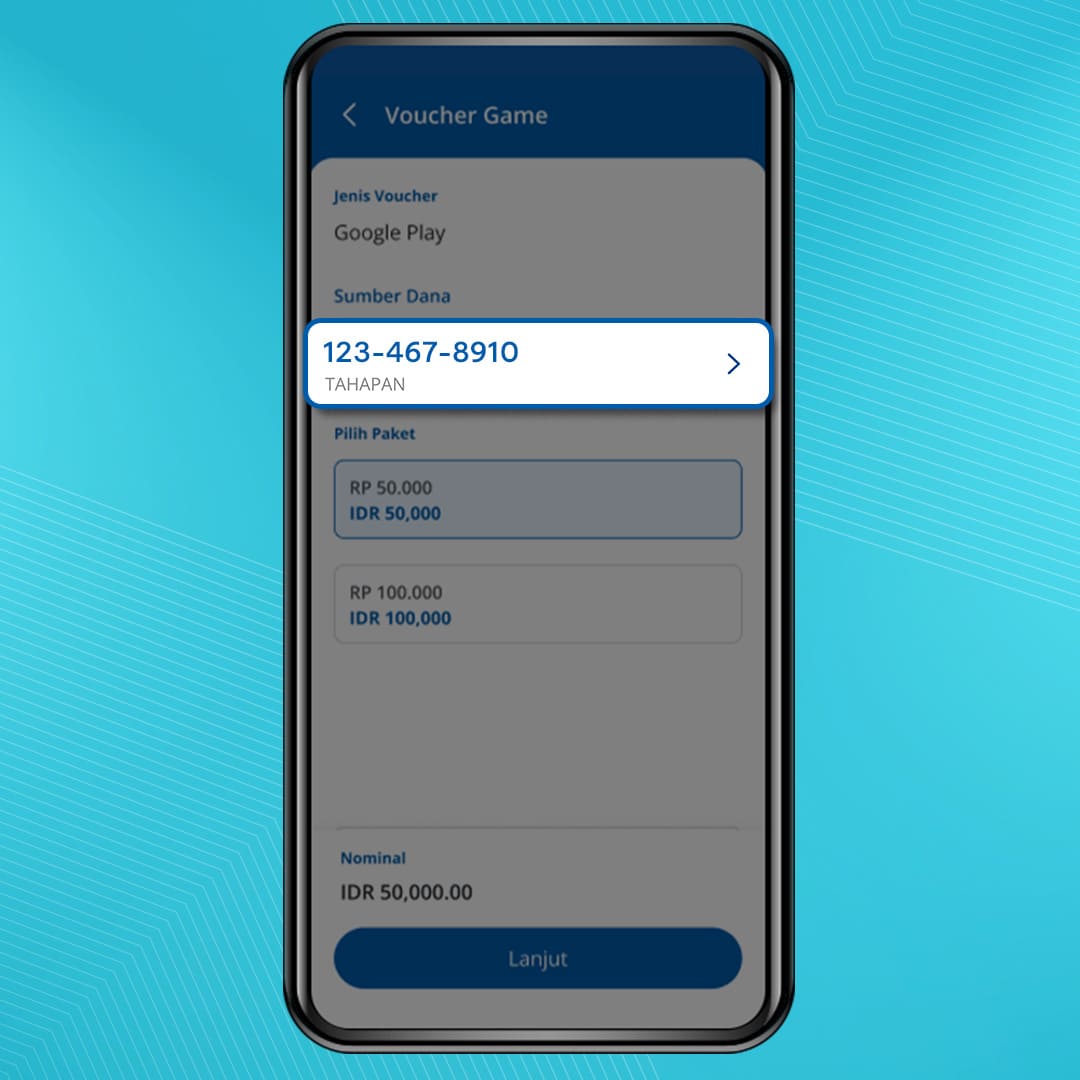
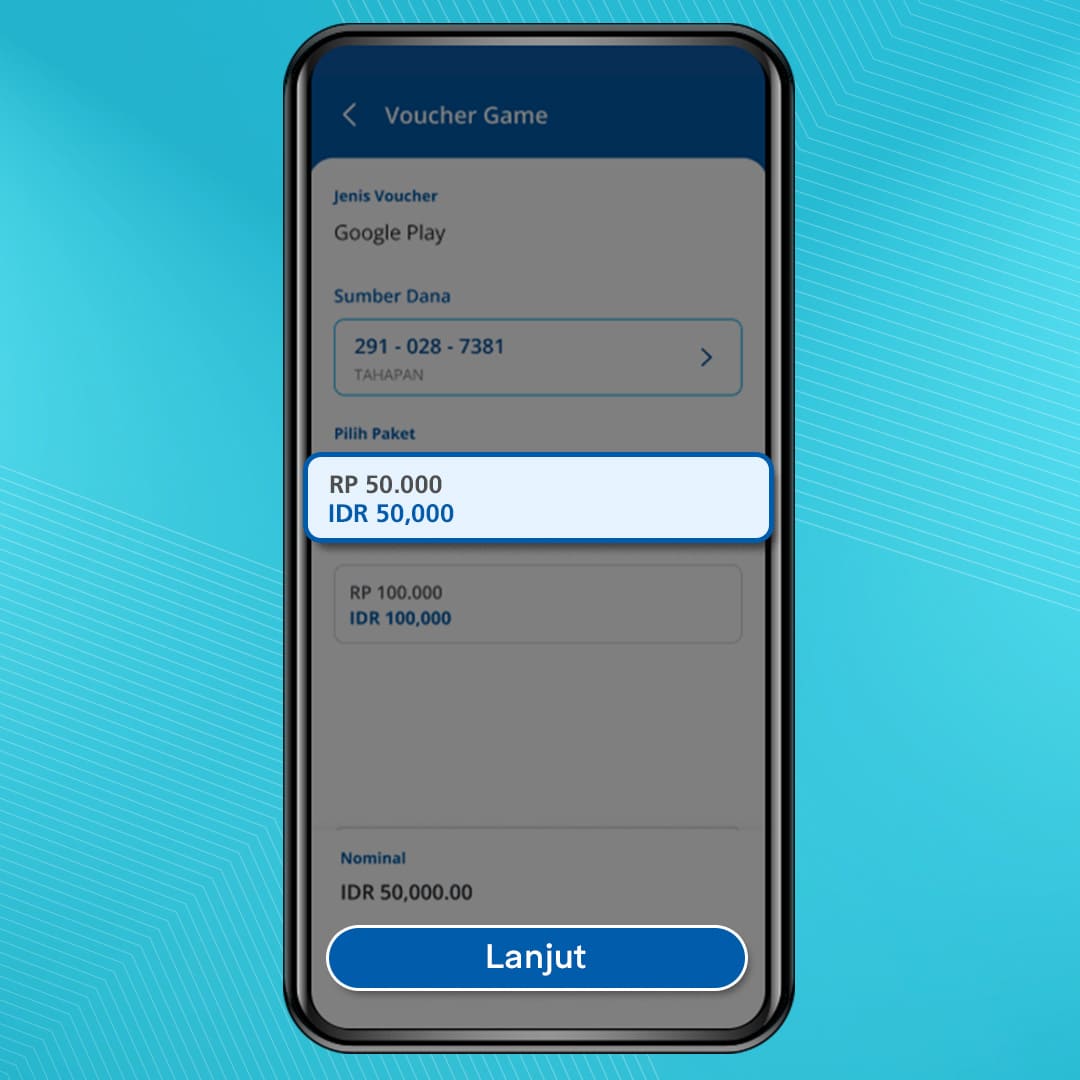
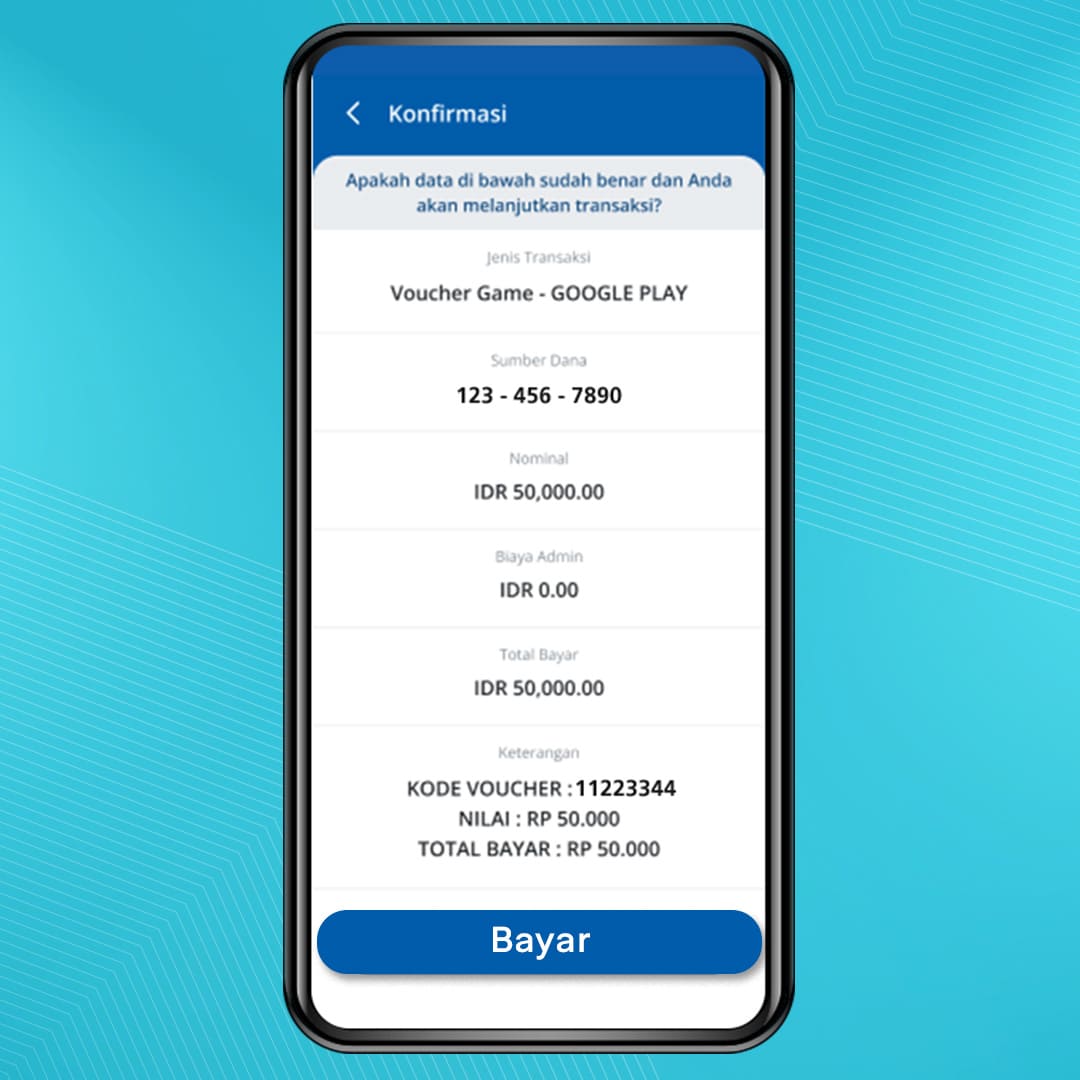
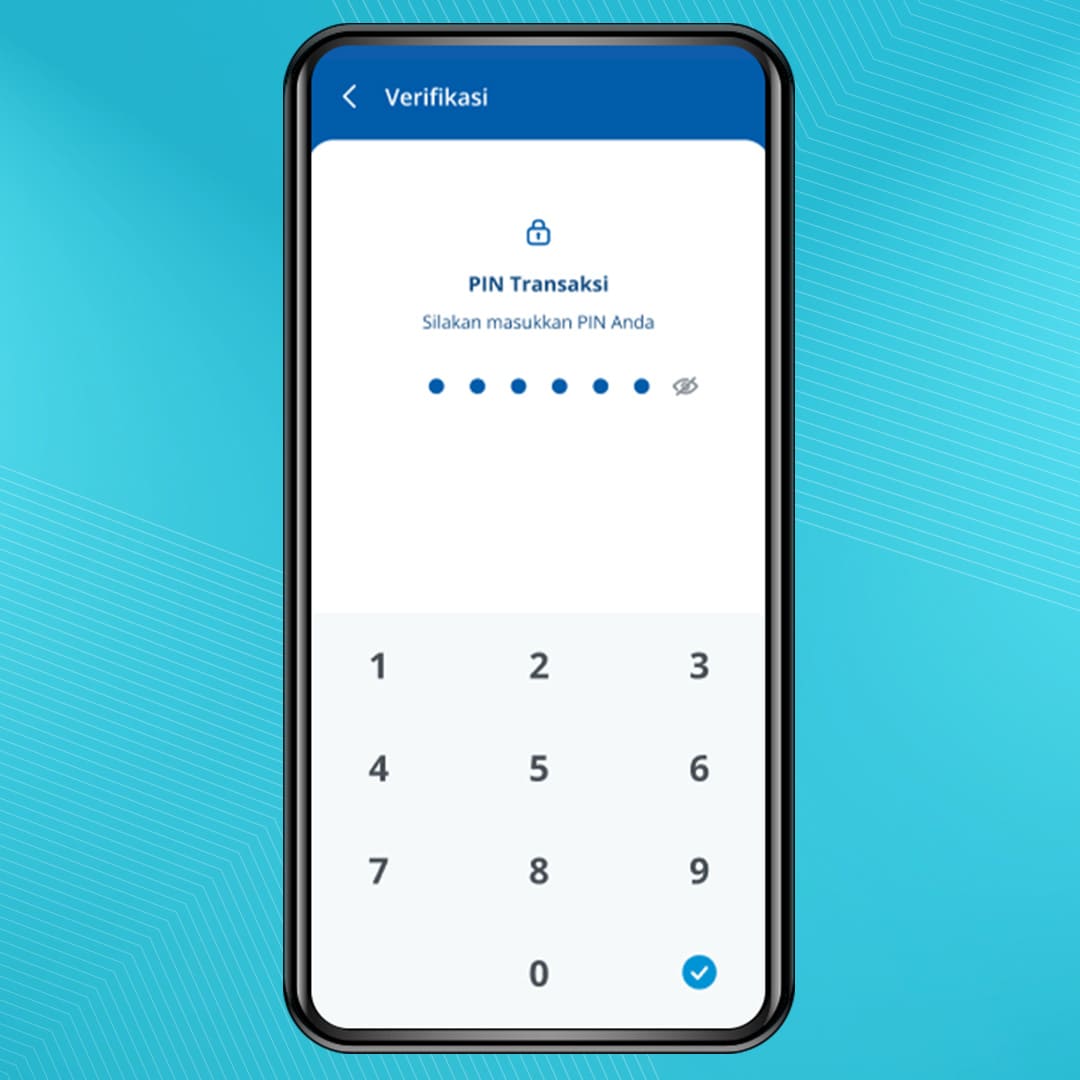
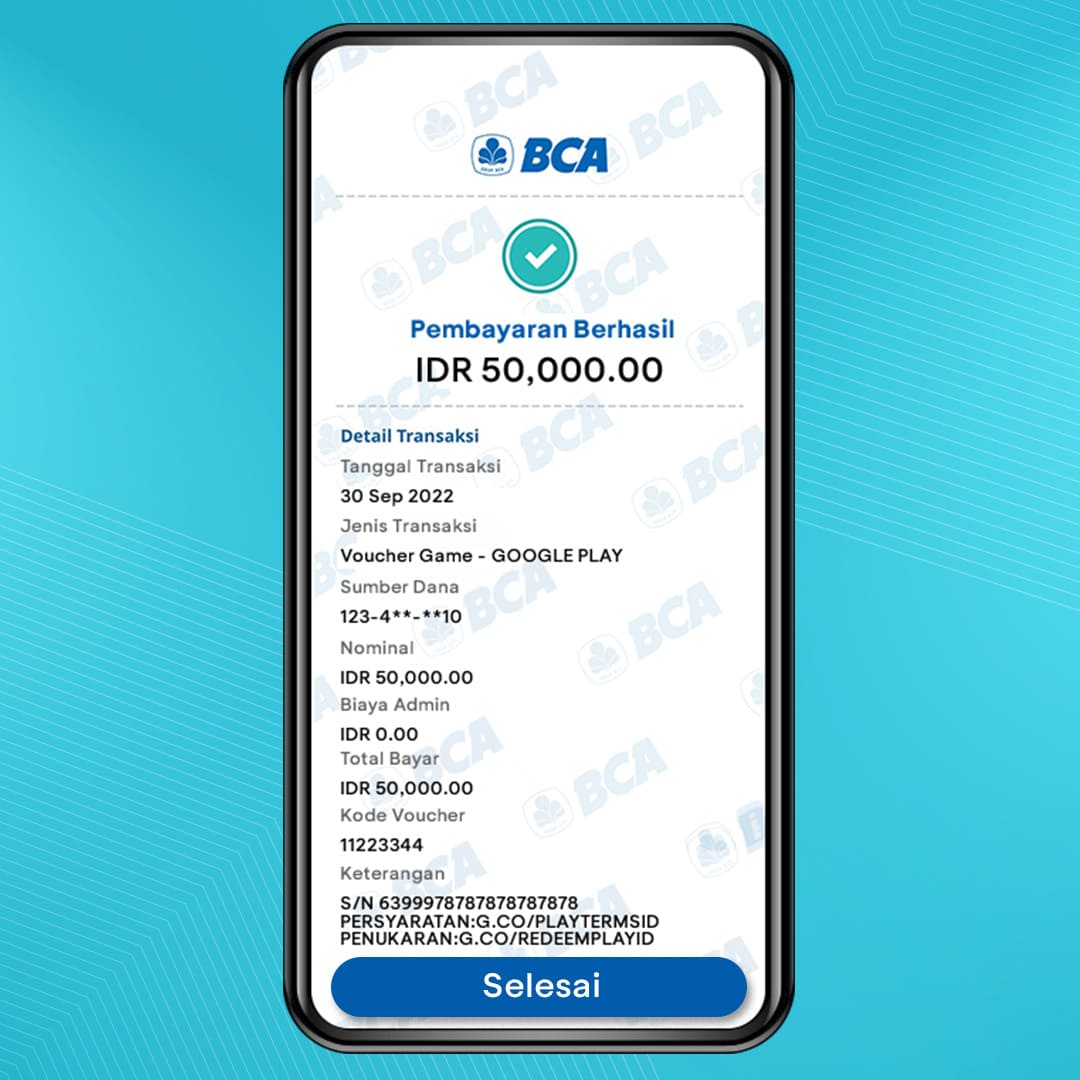
How to Pay Phone Bills
- Log in to myBCA, select the Telkom feature
- Select Fund Source
- Select Company Name
- Enter the Area Code and Phone Number
- Confirm the number and click “Bayar”. An admin fee of IDR3,000 per billing month applies.
- Enter the PIN
- Phone bill payment is successful
How to Buy Phone Credits
- Log in to myBCA and then select the Pulsa feature
- Select Fund Source
- Enter the mobile phone number and select the top-up amount, then click “Lanjut”
- Double check to confirm and then click “Bayar”. An admin fee of Rp2,000 applies.
- Enter the PIN
- Credit Purchase is Successful

