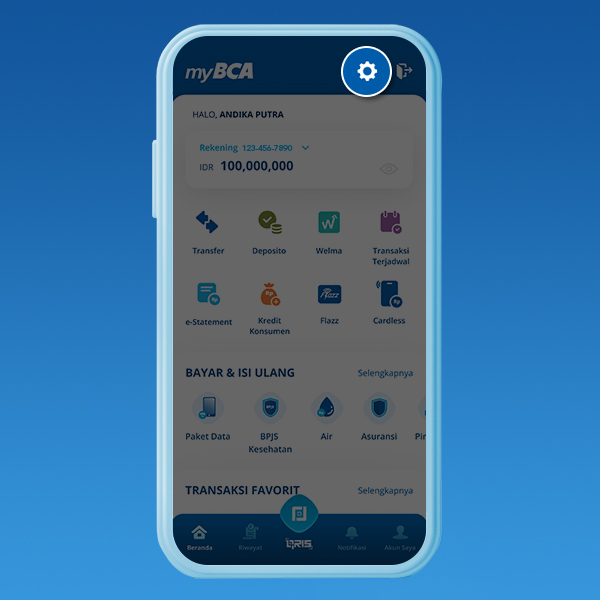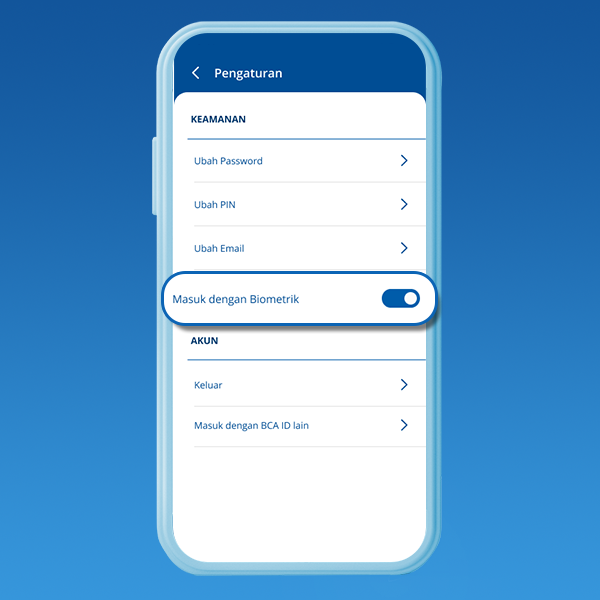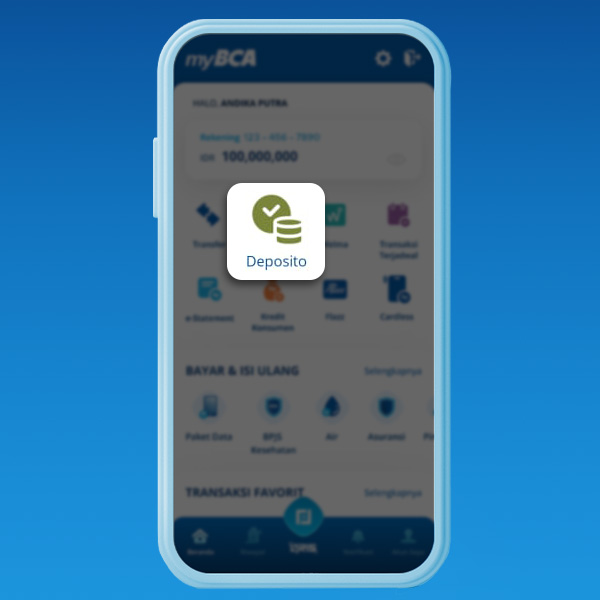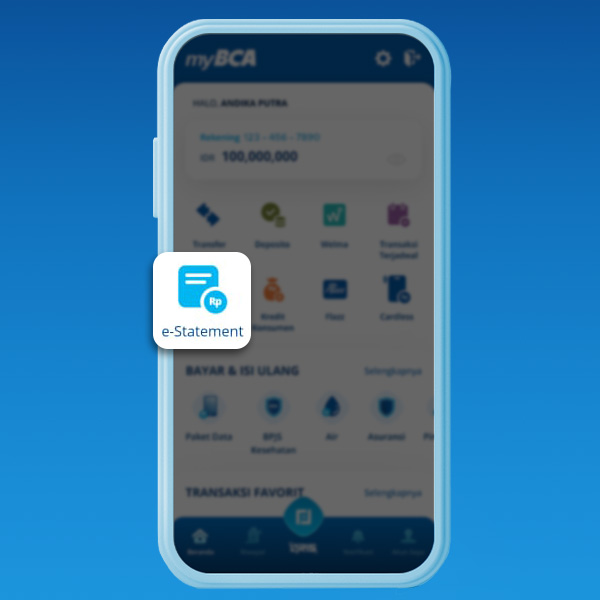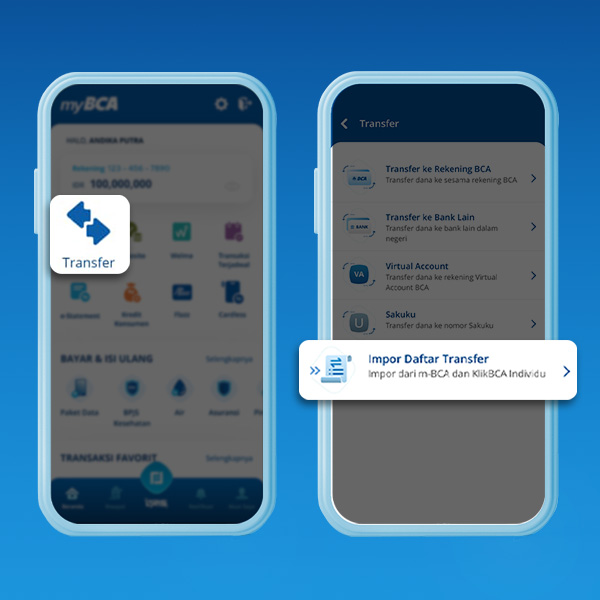*Update : 13 August 2025
The digital era has become a challenge for the banking industry to continue
innovating. Technology savvy customers need optimal services, be it to
fulfill their daily necessities and to enjoy available banking products.
myBCA answers those challenges.
If you did not know yet, myBCA is the latest digital platform facility from
BCA connecting your account numbers, savings, and investment portfolios into
one access. You can access myBCA through a smartphone app and desktop
website.
You need a BCA ID account to log in and enjoy all myBCA features. BCA ID is a BCA user ID you can create and use to access myBCA.
More about BCA ID
For you who doesn't have BCA ID, don't worry, you can create BCA ID via myBCA.
How to create BCA ID via myBCA
- Download myBCA app/go to myBCA website
- Select Registrasi
-
Enter BCA ID username, email address and password, click
Lanjut
- Enter ATM card number, click Lanjut
-
If you already use m-BCA, enter your m-BCA PIN and click
Lanjut
- Check your email for BCA ID activation
-
If you did not activate BCA ID in 24 hours after the activation
email was sent, the BCA ID would be automatically deleted. You can
still create a new BCA ID via the same email afterwards.
To be able to do financial transactions on the mobile version of
myBCA, the BCA ID used must be connected to an e-banking mobile number
that has financial facilities (this happens automatically when
registering, if you already have
BCA mobile
financial status)
To make financial transactions on myBCA website, you must use BCA ID
connected to your KeyBCA (automatically active during registration if
you already use
KlikBCA).
Personalize your account by connecting all of your BCA account
numbers, so your account portfolios are displayed on myBCA. If you do
not want to connect everything, you can customize which accounts you
want to connect.
Here are the steps:
- First, click Settings icon on top right corner
- Select BCA ID Personalization
- Choose an account and access product information that you want to connect with BCA ID
After personalizing your account, you can create a 6-digit numeric
myBCA transaction PIN. And then, your myBCA is ready to use!
How to Login with Face ID or Finger Scan (Biometric)
Now you can access the myBCA application by using a Finger Scan or
Face ID. Here's how to activate it:
- Enter myBCA then enter the Settings menu
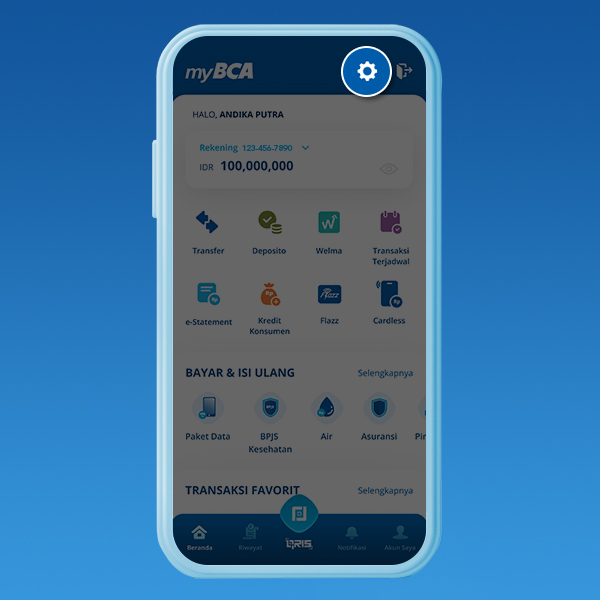
- Slide the toggle “Masuk dengan Biometrik”
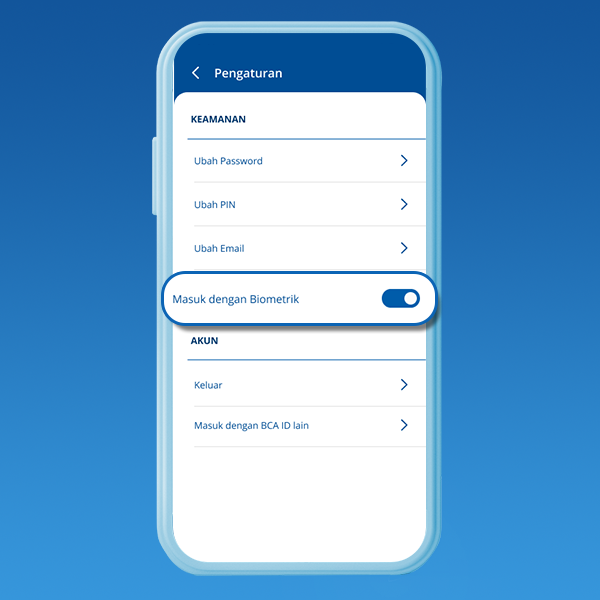
- Check the approval column, then click the Continue button

MyBCA access with biometrics will be compatible with each gadget.
There are 2 options, namely using fingerprints (Finger Print) or using
face detection (Face Recognition)

What features does myBCA have?
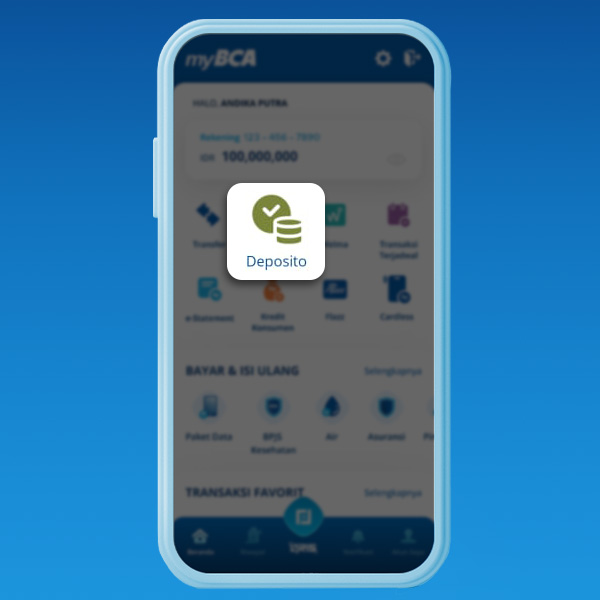
With myBCA e-Deposito feature, you can open a deposit while relaxing
at home. Follow these steps to easily open an account:
- Select “Deposito”
- Select “Pembukaan Rekening”
- Fill in Penempatan Awal
- Choose Jangka Waktu
- Choose Jenis Deposito
- Confirm Deposito
- Enter PIN for verification
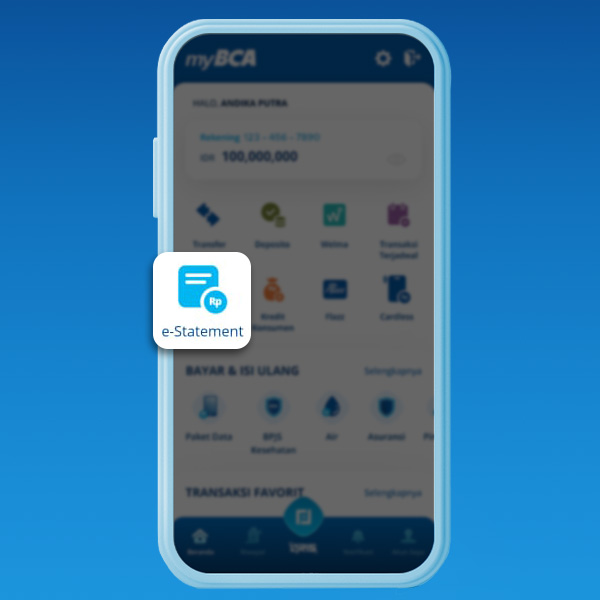
Checking your account mutation using your phone can be done via myBCA
with e-Statement feature. Check out the following steps:
- Select “e-Statement”
- Select Rekening
- Choose Periode that you want
-
e-Statement will be displayed according to the time period you chose
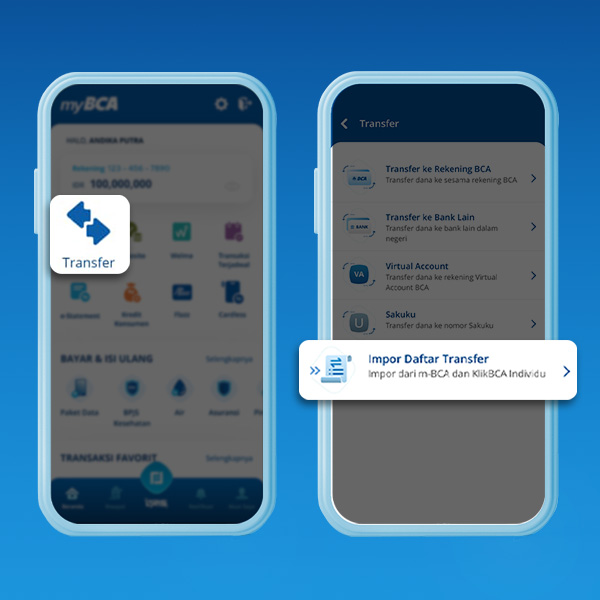
Do not bother to move your transfer data manually. With myBCA,
importing transfer data from m-BCA or KlikBCA can be done using Impor
Daftar Transfer feature. Check out how:
- Select “Transfer”
- Select Impor Data Transfer
- Click Impor Daftar
- Press “Ya”
Download myBCA app now from your smartphone and get a better and simpler
banking experience with myBCA. Share this information with your friends!